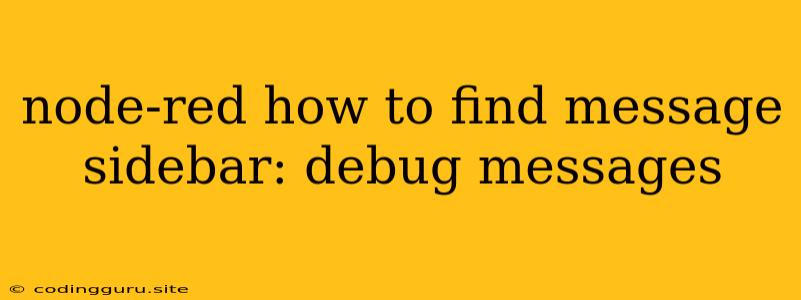Understanding the Node-RED Debug Panel
Node-RED is a powerful tool for building visual programming workflows, and the debug panel is an essential part of understanding what's happening within your flows. It allows you to inspect messages flowing through your nodes, providing valuable insight into the data being processed. This is crucial for identifying problems, understanding data transformations, and troubleshooting your flows.
Navigating the Debug Panel
The debug panel is located on the right side of the Node-RED interface. Here's how to find it:
- Open Node-RED: Launch your Node-RED instance, typically through your browser.
- Locate the Debug Panel: The debug panel is a separate tab within Node-RED, usually positioned on the right side of the screen. It might have a "Debug" or "Messages" label.
How to Use the Debug Panel
The "Debug" Node
To use the debug panel, you need to add a "Debug" node to your flow. This node will send the messages it receives to the debug panel. Here's how to add one:
- Search for the "Debug" Node: In the Node-RED palette (the left-hand panel), search for the "Debug" node.
- Drag and Drop: Drag the "Debug" node onto your flow and connect it to the output of the node whose messages you want to see.
Interpreting Debug Messages
When messages pass through the "Debug" node, they will appear in the debug panel. Here's how to interpret the information:
- Message Timestamp: The debug panel displays the time when the message was received.
- Message Payload: The core of the message, often JSON data, is displayed in a structured format. You can expand and collapse the JSON hierarchy to explore nested data.
- Message Topics: Some nodes (like MQTT or HTTP) include topics to organize and categorize messages. The debug panel shows these topics.
- Message ID: A unique identifier for the message is displayed, helpful for tracking message flows.
Finding Messages in the Debug Panel
The debug panel can get filled with lots of messages. Here's how to find what you need:
- Search: The debug panel often has a search bar. Use it to filter messages by specific content or keywords.
- Clear the Panel: To start fresh, you can clear the debug panel to remove old messages.
- Filter by Node ID: If you're dealing with complex flows, you can filter messages by the node IDs of the "Debug" nodes.
Troubleshooting with the Debug Panel
The debug panel is invaluable for troubleshooting Node-RED flows. Here are some ways to use it:
- Verify Data Transformations: Check how messages are transformed as they flow through your nodes.
- Identify Error Sources: Examine messages that contain errors or unexpected data to pin down the source of the issue.
- Trace Message Flows: Follow a message's journey through your flow by observing its progress in the debug panel.
- Understand Node Behavior: Observe the messages flowing through different nodes to gain a deeper understanding of how they operate.
Example: Examining a Simple Flow
Let's say you have a simple Node-RED flow that reads temperature data from an HTTP endpoint and displays it on a dashboard.
Flow:
- HTTP Request Node: Fetches temperature data from an API.
- Function Node: Processes the received data, potentially converting units or applying calculations.
- Debug Node: Logs the transformed data to the debug panel.
- UI Node: Displays the data on a dashboard.
By looking at the messages in the debug panel, you can:
- Verify that the HTTP Request node received data.
- Inspect how the Function Node transformed the data.
- Confirm that the UI Node received the correct temperature value.
Conclusion
The debug panel is an indispensable tool for anyone working with Node-RED. It provides a window into the data flowing through your workflows, enabling you to understand your flows, troubleshoot problems, and improve your applications. Don't hesitate to use it frequently to make your Node-RED experience smoother and more efficient!