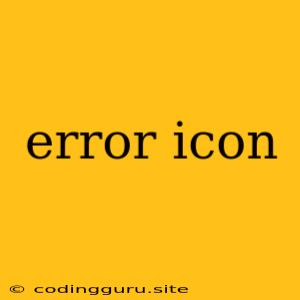What are Error Icons, and Why Do They Matter?
Error icons are a crucial part of user interface design. They're the visual cues that tell users when something has gone wrong. While they might seem like a simple element, their effectiveness in communicating errors and guiding users through troubleshooting is vital for any website or application.
The Importance of Error Icons
Error icons are more than just aesthetic embellishments. They serve a practical purpose:
- Immediate Feedback: A well-designed error icon instantly alerts users to a problem without them having to read lengthy error messages. This improves user experience by reducing frustration and confusion.
- Clear Communication: The right error icon can convey the nature of the error without the need for words. For example, a broken link icon communicates a clear message about the problem with a URL.
- Guidance: Error icons can be paired with helpful messages or links to support documentation, guiding users towards a solution.
What Makes a Good Error Icon?
While error icons are important, their effectiveness depends on their design. Here are some key considerations:
- Clarity: The icon should be immediately recognizable as an error symbol. A simple and familiar design is best.
- Consistency: Use consistent error icons throughout your application or website to create a unified user experience.
- Context: The error icon should match the type of error. For example, a "forbidden" icon might indicate a security issue, while a "warning" icon might suggest a minor problem.
- Accessibility: Error icons should be accessible to users with disabilities. Consider using contrasting colors, alt text, and clear visual hierarchies.
Common Error Icon Examples
Here are some common error icon examples and their typical use cases:
- "X" or "Close" icon: Often used to indicate that an action was unsuccessful or that an element should be closed.
- "Warning" or "Exclamation Point" icon: Used to alert users to potential problems or issues that require attention.
- "Forbidden" or "Locked" icon: Indicates that access is restricted or denied.
- "Broken Link" icon: Shows that a URL or link is not working.
- "Error" or "Bug" icon: A general error symbol that can be used in various situations.
Designing Your Own Error Icon
If you're creating custom error icons for your application, follow these tips:
- Keep it simple: Avoid complex designs that might confuse users.
- Choose colors carefully: Red is often associated with errors, but you can use other colors depending on the context.
- Use clear visuals: The icon should be easily understood at a glance.
Conclusion
Error icons are an essential part of user interface design. They provide immediate feedback, communicate errors clearly, and guide users through troubleshooting. By following the principles outlined above, you can create error icons that enhance the user experience and make your application or website more user-friendly.