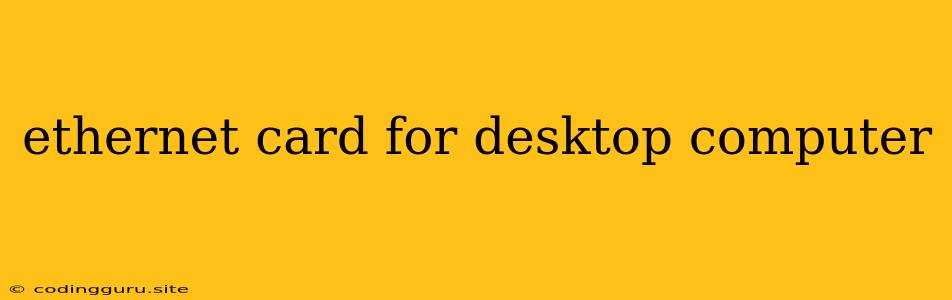Ethernet Card for Desktop Computer: A Comprehensive Guide
In the digital age, a reliable internet connection is crucial for various tasks, from work and entertainment to education and communication. For desktop computers, the Ethernet card serves as the bridge connecting your device to the internet. But with an array of options available, choosing the right Ethernet card for your needs can be overwhelming.
This comprehensive guide aims to equip you with the knowledge to understand the intricacies of Ethernet cards and choose the best one for your desktop computer.
What is an Ethernet Card?
An Ethernet card, also known as a network interface card (NIC), is a hardware component that enables your desktop computer to connect to a network using Ethernet cables. It acts as a translator, converting data from your computer's language into a format understandable by the network. This allows your computer to communicate with other devices on the network, such as routers, switches, and other computers.
Types of Ethernet Cards
Ethernet cards come in various forms and with different technologies. Here's a breakdown of the most common types:
- PCIe (Peripheral Component Interconnect Express): PCIe Ethernet cards are the most common type used in modern desktop computers. They offer high bandwidth and compatibility with current motherboards.
- USB (Universal Serial Bus): USB Ethernet adapters provide a convenient and portable way to connect your desktop computer to the internet. They are ideal for situations where you need a temporary or secondary connection.
- Integrated Ethernet: Some motherboards have an Ethernet card integrated directly on the board, eliminating the need for a separate card.
Factors to Consider When Choosing an Ethernet Card
To ensure you choose the right Ethernet card for your needs, consider the following factors:
- Speed: Ethernet cards offer various speeds, typically measured in gigabits per second (Gbps). Higher speeds provide faster data transfer rates, which are essential for demanding tasks such as streaming high-resolution video or online gaming.
- Ports: Depending on your requirements, you might need multiple ports on your Ethernet card. Consider how many devices you need to connect simultaneously.
- Features: Some Ethernet cards offer advanced features like Wake-on-LAN (WOL), which enables you to turn on your computer remotely, or Quality of Service (QoS), which prioritizes certain types of traffic.
- Compatibility: Ensure the Ethernet card you choose is compatible with your motherboard and operating system. Check your motherboard's manual or website for details on supported cards.
How to Install an Ethernet Card
Installing a PCIe Ethernet card is relatively straightforward:
- Turn off your computer and unplug it from the power source.
- Open the computer case and locate an available PCIe slot.
- Carefully insert the Ethernet card into the slot and secure it with a screw.
- Close the computer case and connect the Ethernet card to your router or switch using an Ethernet cable.
- Power on your computer and install the necessary drivers.
For USB Ethernet adapters, simply plug the adapter into a USB port on your computer and follow the on-screen instructions.
Troubleshooting Ethernet Card Issues
If you're experiencing issues with your Ethernet card, here are some troubleshooting steps:
- Check the Ethernet cable: Ensure the cable is securely connected to both your computer and router.
- Verify the Ethernet card is installed correctly: Check if the Ethernet card is properly seated in the PCIe slot or USB port.
- Update your drivers: Outdated drivers can cause connection problems. Visit the manufacturer's website for the latest drivers.
- **Disable and re-enable the Ethernet card: In your operating system's network settings, disable and re-enable the Ethernet card.
- Restart your computer and router: Sometimes a simple restart can resolve network issues.
Conclusion
Choosing the right Ethernet card for your desktop computer is crucial for maintaining a reliable and efficient network connection. Consider the factors discussed above, such as speed, ports, features, and compatibility, to ensure you select the best option for your needs. By following the installation and troubleshooting tips, you can enjoy seamless network connectivity for your desktop computer.