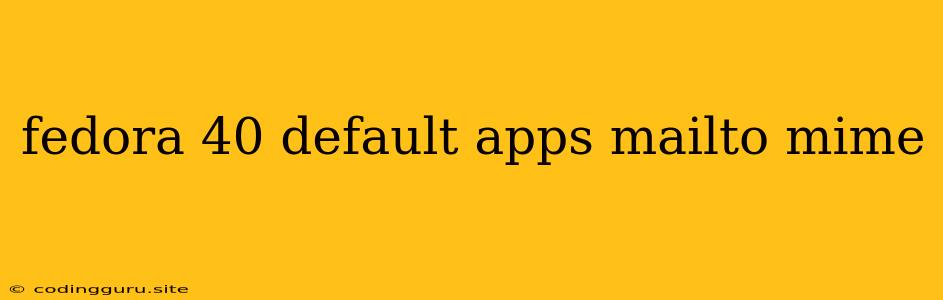Fedora 40: Navigating the Default Apps and mailto MIME Type
Fedora 40 is known for its cutting-edge features and its focus on a modern, streamlined user experience. One aspect of this experience is the default applications that come pre-installed. This includes applications for managing your email.
You might encounter a situation where you want to open an email link, often represented as mailto:. For instance, clicking a "Contact Us" link on a website might use the mailto: scheme to initiate an email draft in your default email client.
What Happens When You Click mailto: Links in Fedora 40?
By default, Fedora 40 uses Thunderbird as its email client. So, when you click a mailto: link, Thunderbird will automatically launch and open a new email draft with the recipient's address pre-filled.
Why Might You Want to Change the Default App for mailto:?
While Thunderbird is a reliable and powerful email client, you might prefer to use a different email application. Maybe you're a die-hard Evolution fan, or you've recently switched to Geary for its simplicity.
How to Change the Default Application for mailto: in Fedora 40
Changing the default application for mailto: in Fedora 40 is straightforward:
- Open the Settings App: You can access it from the Activities Overview (press the Super key).
- Navigate to "Applications": In the settings panel, find the "Applications" section.
- Select "Default Applications": Within "Applications," you'll find the "Default Applications" option.
- Choose "Email": Select "Email" from the list of available application types.
- Select Your Preferred Email Client: Choose the application you want to use for opening
mailto:links. This could be Evolution, Geary, or any other email client you have installed.
Troubleshooting mailto: Links
If you're facing issues with mailto: links not opening in your desired email client after making the changes, consider these tips:
- Restart Your Desktop Environment: Sometimes, a simple restart of your desktop environment (GNOME in Fedora 40) can resolve unexpected behavior.
- Check for Updates: Ensure that your operating system and all installed applications are up-to-date.
- Verify File Associations: The file associations for
.emland.msgfiles might also affect howmailto:links are handled. Make sure these file types are associated with your preferred email client.
Example: Using the xdg-mime Command
For advanced users, you can manually manipulate file associations using the xdg-mime command. For instance, to associate mailto: links with Geary, you could run the following command in a terminal:
xdg-mime default geary.desktop x-scheme-handler/mailto
Important Notes:
- Changes you make to default applications might require a system restart for them to take effect fully.
- If you're encountering consistent problems, consider seeking assistance from the Fedora community forums or using a dedicated troubleshooting tool like
systemd-analyze blame.
Conclusion
Fedora 40 provides a flexible and customizable user experience, allowing you to tailor your default applications to your preferences. When working with mailto: links, you have full control over which email client will handle them. By following the instructions above, you can seamlessly switch between different email clients based on your needs.