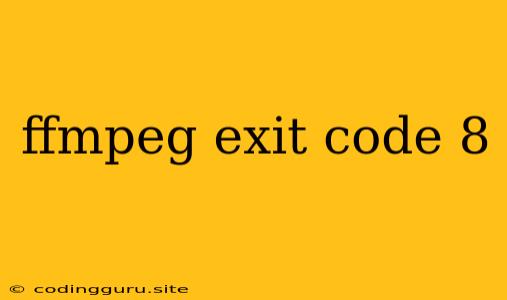Understanding and Fixing FFmpeg Exit Code 8
Encountering an FFmpeg exit code 8 during your video processing endeavors can be frustrating, but it's not a code to dread. It's a sign that something went wrong during the conversion process. The good news is that this exit code is typically easily resolved by understanding the root cause.
What Does FFmpeg Exit Code 8 Mean?
The FFmpeg exit code 8 signifies a general error during the encoding process. It's a broad indicator that FFmpeg couldn't complete the task successfully. This lack of specificity necessitates further investigation to pin down the precise reason.
Unraveling the Mystery: Common Causes of FFmpeg Exit Code 8
While the specific cause can vary, some common culprits behind the FFmpeg exit code 8 include:
- Invalid Input File: FFmpeg can't process a file it doesn't recognize. This can happen with corrupt, incomplete, or unsupported file formats.
- Insufficient Resources: Your computer might lack the necessary processing power, RAM, or disk space to handle the encoding operation.
- Encoding Parameters: The parameters you've set for the conversion (e.g., codec, bitrate, resolution) might be incompatible with your input file or system capabilities.
- Output File Permissions: The FFmpeg command might be lacking the necessary permissions to write the output file to the specified location.
- External Library Issues: Issues with external libraries used by FFmpeg (such as libavcodec or libavformat) could lead to the exit code 8.
Troubleshooting FFmpeg Exit Code 8: A Step-by-Step Guide
To solve this problem, you need to diagnose and resolve the underlying cause. Here’s a structured approach:
-
Double-Check Your Input File:
- Verify the existence and integrity of your input file.
- Ensure the file is in a format FFmpeg supports. Use the command
ffmpeg -i <input_file>to examine the input file's details.
-
Assess System Resources:
- Check for sufficient disk space for the output file.
- Monitor CPU and RAM usage during the conversion process. Consider reducing the complexity of the conversion or utilizing a machine with more resources if needed.
-
Review Encoding Parameters:
- Start with simple, basic encoding settings. Experiment with different codecs, bitrates, and resolutions to identify potential incompatibilities.
- Consult FFmpeg documentation or online resources for recommended settings for your desired outcome.
-
Investigate Output File Permissions:
- Ensure the directory where you're saving the output file has sufficient permissions. Use
chmodto grant write permissions if necessary.
- Ensure the directory where you're saving the output file has sufficient permissions. Use
-
Reinstall or Update External Libraries:
- Try updating or reinstalling the external libraries used by FFmpeg. If you're encountering issues with libavcodec or libavformat, update or reinstall them as necessary.
-
Examine FFmpeg Log Files:
- FFmpeg often generates log files containing detailed error messages. These logs can provide insights into the specific cause of the exit code 8.
Example: Solving a Specific Case of FFmpeg Exit Code 8
Let's assume you're trying to convert a video file but encounter the exit code 8. You notice your system's disk space is running low. In this case, you would need to free up disk space before attempting the conversion again.
Preventing FFmpeg Exit Code 8: Best Practices
To avoid encountering the FFmpeg exit code 8 in the future, follow these best practices:
- Choose Supported File Formats: Stick to widely supported file formats like MP4 or WebM.
- Ensure Adequate Resources: Verify sufficient disk space and system resources before initiating complex conversions.
- Start Simple: Begin with basic encoding settings and gradually increase complexity once you've achieved success.
- Test with Sample Files: Experiment with small, representative files before attempting conversions on large files.
- Keep FFmpeg Up-to-Date: Regularly update FFmpeg and its external libraries to benefit from bug fixes and performance enhancements.
Conclusion
Understanding the FFmpeg exit code 8 and its common causes enables you to effectively troubleshoot and resolve encoding issues. By carefully reviewing your input files, system resources, encoding parameters, and external libraries, you can successfully overcome this error and achieve your desired video processing results.