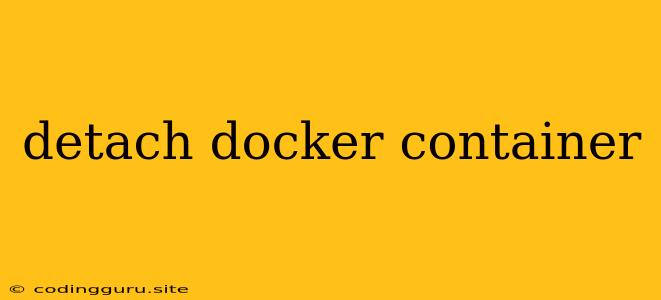Detaching Docker Containers: A Guide to Managing Your Containerized Applications
Docker is a powerful tool for containerizing applications, providing a consistent and portable environment for development, testing, and deployment. One of the key features of Docker is the ability to detach Docker containers, allowing you to work with them in the background, freeing up your terminal for other tasks.
Why Detach Docker Containers?
Detaching containers offers several advantages:
- Background Processes: Detached containers continue to run even after you exit the terminal, allowing you to work on other tasks without interrupting their execution.
- Resource Management: Detaching containers frees up your terminal, making it easier to manage multiple containers concurrently.
- Improved Workflow: Detaching containers allows you to run long-running processes, like web servers or background jobs, without tying up your interactive session.
How to Detach a Docker Container
Detaching a container is a simple process. When starting a container, use the -d flag (or --detach for longer syntax) to run the container in detached mode.
Example:
docker run -d nginx:latest
This command will start a container based on the nginx:latest image and run it in detached mode. You will see a container ID returned in the terminal, indicating the container is now running in the background.
Managing Detached Containers
Once a container is detached, you can interact with it using various Docker commands:
- List Running Containers: Use
docker psto see a list of all running containers. - Stop a Container: Use
docker stop <container_id>to stop a running container. - Start a Container: Use
docker start <container_id>to start a stopped container. - Restart a Container: Use
docker restart <container_id>to restart a container. - View Container Logs: Use
docker logs <container_id>to view the logs of a container. - Execute a Command: Use
docker exec -it <container_id> <command>to run a command inside a running container.
Attaching to a Detached Container
If you need to interact with a detached container interactively, you can use the docker attach command:
Example:
docker attach
This command will attach your terminal to the running container, allowing you to interact with it directly.
Detaching from an Attached Container
To detach from an attached container, simply press Ctrl+C. This will detach your terminal from the container, allowing you to continue working on other tasks while the container remains running in the background.
Detaching a Container with a Specific Command
You can also detach a container with a specific command running in the foreground using the -d flag:
Example:
docker run -d nginx:latest bash -c "sleep 10; echo 'Hello, world!'"
This command will run the bash command inside the nginx:latest container, which will sleep for 10 seconds and then print "Hello, world!". The container will be detached and run in the background.
Tips for Detaching Containers
- Use meaningful container names: This makes it easier to identify and manage your containers.
- Use Docker Compose for complex applications: Docker Compose provides a way to define and manage multiple containers as a single unit.
- Monitor container logs: This can help you troubleshoot problems and understand how your application is running.
Conclusion
Detaching Docker containers provides a powerful way to manage your containerized applications. By understanding the benefits and techniques for detaching and managing containers, you can streamline your workflow, optimize resource usage, and enhance your productivity.