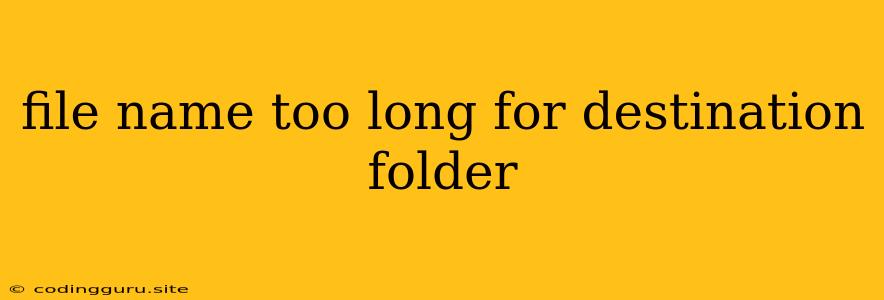The "File name too long for destination folder" Error: A Comprehensive Guide
The "File name too long for destination folder" error is a common problem encountered when working with files on various operating systems, particularly Windows. This error occurs when the file name, including the full path, exceeds the maximum allowed length for the destination folder. This limitation aims to maintain system stability and prevent potential data corruption.
Understanding the Issue
Why does this error happen?
This error happens because of limitations imposed by the underlying file system. The maximum allowed length for file names and paths can vary depending on the operating system and file system.
What are the typical limitations?
- Windows: The maximum path length in Windows is 260 characters. This includes the drive letter, backslashes, and file name.
- macOS: The maximum path length on macOS is significantly longer, with a theoretical limit of 1023 characters.
- Linux: Linux file systems typically have much more flexible path length limits, with some exceeding 4096 characters. However, specific limitations may apply depending on the file system being used.
Resolving the "File name too long for destination folder" Error
Now that we understand the cause, let's explore how to fix this problem:
1. Shorten the File Name:
The simplest and most straightforward solution is to shorten the file name. You can:
- Rename the file: Use a shorter name, remove unnecessary characters, or use abbreviations.
- Use a shorter path: Move the file to a different location with a shorter path.
2. Use Command Line Tools:
For more advanced scenarios, you can utilize command-line tools to bypass file name length restrictions:
- Windows: Use the
robocopycommand: This command provides greater flexibility for file copying and allows you to bypass some limitations. - macOS & Linux: Use the
cpcommand: This allows for more flexibility when copying files and working with long paths.
3. Use a Third-Party Tool:
If the above solutions don't work, you might want to consider using a third-party tool designed to handle long file names. These tools can help you rename files, move them, or work around the limitations.
4. Upgrade Your Operating System:
In some cases, upgrading to a newer version of your operating system may resolve the issue, as newer versions often have updated file system capabilities.
5. Use a Different File System:
If possible, consider using a file system with less restrictive path length limitations. For example, Linux offers various file systems, such as ext4, which allow for longer file names and paths.
Tips to Avoid this Error
1. Use shorter file names:
Avoid creating file names with too many characters, and use a consistent naming convention for your files.
2. Keep your folder structure organized:
Avoid nesting folders excessively, as this can lead to long paths.
3. Be aware of path length limits:
Understand the limitations of your operating system and file system.
4. Consider using a file-sharing service:
Cloud storage services like Dropbox, Google Drive, and OneDrive can often handle long file names and paths more efficiently.
Conclusion
The "File name too long for destination folder" error can be a nuisance, but it's a limitation that's designed to protect your system. By understanding the cause and implementing the solutions we've discussed, you can overcome this obstacle and manage your files effectively. Remember to adopt good file management practices, including using shorter file names and organized folder structures, to avoid this error in the future.