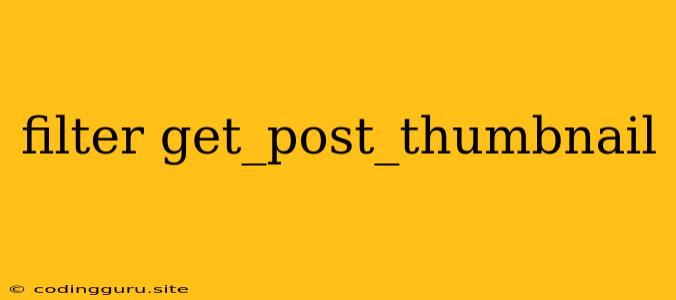Understanding and Using get_post_thumbnail Filters in WordPress
WordPress provides powerful tools for customizing and extending its functionality. One crucial aspect of website design is displaying images effectively. The get_post_thumbnail function is fundamental to this process. It allows you to fetch the featured image associated with a post or page. However, you might need to modify its behavior to perfectly align with your unique website design. That's where filters come into play.
What are Filters?
Filters are a fundamental concept in WordPress development. They let you hook into various aspects of WordPress's core functions, allowing you to modify or extend their behavior without directly altering the core code. In essence, you can intercept data, process it, and return a modified result.
The get_post_thumbnail Filter in Detail
The get_post_thumbnail filter offers a powerful way to customize how featured images are displayed on your website. It allows you to:
- Change the image size: Instead of using the default featured image size, you can specify a different size for your thumbnails.
- Add additional attributes: Control the image's HTML attributes, such as class or style, for more precise styling.
- Modify the image URL: This allows you to replace the default image with a custom image or even use an image from an external source.
- Apply image processing: You can use filters to manipulate the image itself, applying effects like cropping, resizing, or adding watermarks.
How to Use the get_post_thumbnail Filter
Here's a simple example of how to use the get_post_thumbnail filter to change the image size:
add_filter( 'get_post_thumbnail_size', function( $size, $post_id ) {
if ( is_singular( 'post' ) ) {
return array( 200, 200 ); // Set a custom size for posts
}
return $size; // Leave other post types untouched
}, 10, 2 );
This code snippet defines a custom function that checks if the current page is a single post. If so, it returns a new image size of 200x200 pixels. Otherwise, it keeps the original size. The 10 represents the priority of the filter, and 2 indicates the number of arguments the function accepts.
Advanced Usage
For more advanced scenarios, you can use the get_post_thumbnail_id filter to retrieve the ID of the featured image. This lets you use other WordPress functions like wp_get_attachment_image with greater control.
Example of Using get_post_thumbnail_id
add_filter( 'get_post_thumbnail_id', function( $thumbnail_id, $post_id ) {
// Logic to get the image ID based on your specific criteria
// ...
return $new_thumbnail_id; // Return the new image ID
}, 10, 2 );
Tips and Best Practices
- Prioritize: Understand filter priorities to avoid conflicts with other plugins or themes.
- Document: Comment your code clearly to explain how your filters work.
- Test Thoroughly: Ensure your filter modifications don't break your site's functionality.
Conclusion
The get_post_thumbnail filter is a powerful tool for tailoring how your featured images are displayed. By leveraging filters, you can enhance the visual appeal of your website and create a more engaging user experience. Remember to use filters responsibly and prioritize code clarity and testing to ensure seamless integration and optimal performance.