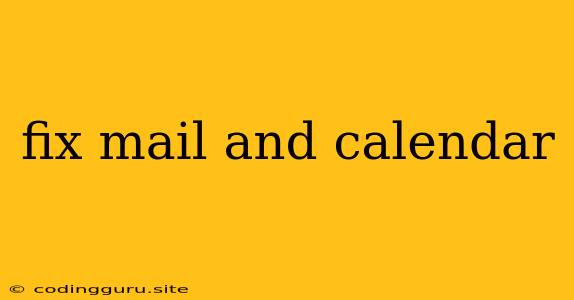Troubleshooting Email and Calendar Issues
Having problems with your email or calendar? It's a frustrating experience, especially when you rely on these tools for work, communication, and staying organized. But don't despair! This guide will help you identify and fix common email and calendar issues.
Common Email and Calendar Problems
Before we dive into solutions, let's understand the most common issues you might encounter:
- Can't send or receive emails: This could be due to a server problem, an incorrect password, or a full mailbox.
- Emails are going to spam: Spam filters can sometimes be overzealous, sending legitimate emails to the spam folder.
- Calendar events aren't syncing: Syncing issues can arise from a faulty internet connection, a problem with the calendar app, or a conflict between different calendar accounts.
- Can't access your account: This could be due to a forgotten password, account lockout, or a problem with the email provider's servers.
- Slow email loading times: A slow internet connection or a server issue can cause email to load slowly.
Tips for Fixing Email and Calendar Problems
Now that we know the common problems, let's explore some solutions:
1. Check your internet connection: A weak or unstable internet connection can cause email and calendar issues. Restart your router or modem to ensure a stable connection.
2. Restart your device: A simple restart can often fix minor glitches in your email and calendar apps.
3. Check your email provider's status: If you suspect a server outage or a problem with your email provider, check their website for status updates or outages.
4. Verify your email settings: Ensure that you've entered the correct email address, password, and server settings in your email client.
5. Clear your email cache: A large cache can sometimes slow down email loading times. Clear your email client's cache to see if this resolves the issue.
6. Check for spam filters: If you're not receiving emails, check your spam folder. If legitimate emails are being filtered, you might need to adjust your spam filter settings.
7. Update your email and calendar apps: Outdated apps can cause compatibility issues and bugs. Make sure you're using the latest versions of your email and calendar apps.
8. Contact your email provider's support team: If all else fails, reach out to your email provider's customer support team for assistance.
9. Review your calendar settings: Ensure that your calendar is correctly synced with your email account. Check for any conflicting settings or permissions that may be preventing events from syncing.
10. Use a different email client: If you're having persistent problems with a particular email client, try using a different one. For example, if you're using Outlook, try using Gmail or Thunderbird.
11. Reset your password: If you're unable to access your account due to a forgotten password, reset it using the password recovery option provided by your email provider.
12. Troubleshooting specific issues:
- "Can't send or receive emails": Check your email account for any errors, like a full mailbox or an invalid password.
- "Emails are going to spam": Whitelist your senders or check your spam filter settings.
- "Calendar events aren't syncing": Ensure you've granted the necessary permissions to your calendar app and check your internet connection.
- "Can't access your account": Reset your password, check for account lockouts, and contact your email provider's support team.
- "Slow email loading times": Check your internet connection, clear your email cache, and update your email app.
Example Scenarios
Scenario 1: You're unable to send emails from your work account. You've checked your internet connection, verified your email settings, and restarted your device, but the problem persists.
Solution: Contact your IT department or your email provider's support team. They can help you troubleshoot the issue and identify if there's a server problem or another technical issue.
Scenario 2: You're using a new calendar app, and your events aren't syncing with your Google Calendar.
Solution: Ensure that you've granted the new app access to your Google Calendar account. You might also need to update your calendar settings and confirm that the correct account is selected for syncing.
Conclusion
Email and calendar issues can be frustrating, but with a little troubleshooting, you can usually resolve them. By following the tips and strategies outlined in this guide, you can get your email and calendar working smoothly again. Remember to check your internet connection, verify your settings, clear your cache, and update your apps. If you're still facing issues, contact your email provider's support team for further assistance.