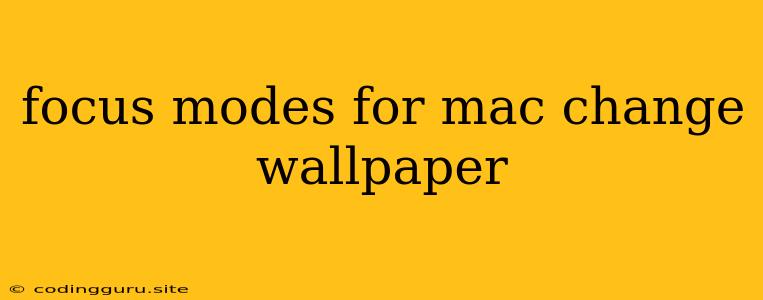Tired of Distractions? Master Focus Modes and Customize Your Mac Wallpaper for Optimal Productivity
Are you constantly battling distractions while working on your Mac? Do you find yourself getting lost in a sea of notifications and open tabs? The answer to your productivity woes might be right under your nose: Focus Modes.
Focus Modes on macOS are a powerful tool that allows you to tailor your Mac's experience for different tasks, minimizing distractions and enhancing your focus. But what about those visually distracting backgrounds? That's where changing your Mac wallpaper comes in.
What are Focus Modes?
Focus Modes are a feature introduced in macOS Ventura that helps you stay focused on specific tasks by customizing your notifications, app appearances, and even your Mac's appearance. Imagine telling your Mac, "I'm working on a big project, please only show me the essential notifications and keep distracting apps hidden."
How do Focus Modes Work?
Focus Modes create tailored workspaces for different activities:
- Do Not Disturb: Silences all notifications, perfect for deep work sessions or meetings.
- Work: Prioritizes notifications from work-related apps and hides distracting apps.
- Personal: Highlights notifications from friends and family, keeping you connected.
- Driving: Actively silences notifications and displays a "Do Not Disturb While Driving" sign, ensuring safety.
What about Custom Focus Modes?
You're not limited to the pre-set Focus Modes! Create your own custom modes for activities like:
- Writing: Focus on your writing app and block distractions.
- Coding: Prioritize development tools and notifications.
- Gaming: Block notifications and let your game take center stage.
How can I change my wallpaper with Focus Modes?
Focus Modes don't directly change your wallpaper, but you can use automation tools to link them!
Here's a quick guide:
- Create a Focus Mode: Go to System Settings > Focus and create a new Focus Mode.
- Choose Your Wallpaper: Select a calming, minimalist, or inspirational wallpaper that suits your focus mode.
- Automate with Shortcuts: Use the Shortcuts app to create a shortcut that changes your wallpaper when you activate your Focus Mode.
Example:
Imagine you're working on a creative project and want a calming, artistic background. You can create a "Creative Mode" that:
- Prioritizes creative apps.
- Uses a serene, nature-themed wallpaper.
- Turns off distracting notifications.
Benefits of Combining Focus Modes and Wallpaper Changes:
- Improved Productivity: Reduces distractions, enhances focus, and keeps you on track.
- Enhanced Work Environment: Creates a visually appealing workspace that motivates you.
- Personalized Workflows: Tailor your Mac experience to suit your specific needs.
Tips for Choosing the Right Wallpaper:
- Minimalist Designs: Simple, clean backgrounds reduce visual clutter.
- Calming Colors: Soft hues, like blues and greens, can promote relaxation.
- Inspirational Images: Motivate yourself with images that represent your goals.
Conclusion:
By combining Focus Modes with custom wallpaper changes, you can transform your Mac into a powerful tool for achieving your goals. Focus on the task at hand, minimize distractions, and personalize your workflow for optimal productivity! The possibilities are endless, so experiment and find what works best for you.