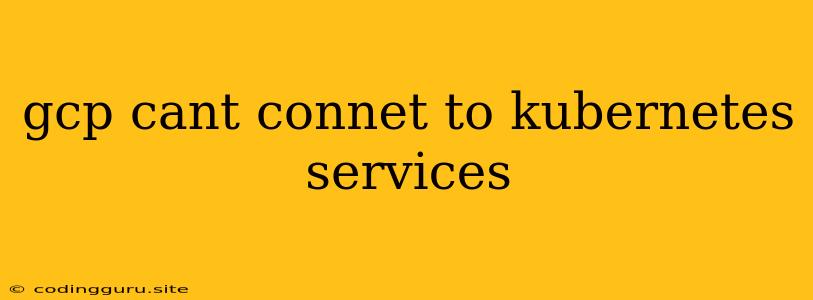Why Can't I Connect to My Kubernetes Services in GCP?
Connecting to your Kubernetes services in Google Cloud Platform (GCP) is a crucial aspect of working with your applications. When you encounter the frustrating error "gcp can't connect to Kubernetes services," it's important to understand the root cause and how to troubleshoot the issue. This article will guide you through the most common reasons behind this problem and provide solutions to help you get back on track.
Common Causes of Connectivity Issues
There are several reasons why you might be unable to connect to your Kubernetes services in GCP. These include:
- Firewall Restrictions: Your GCP project's firewall rules might be blocking traffic to your Kubernetes services.
- Misconfigured Service Accounts: The service account used by your application might lack the necessary permissions to access the Kubernetes API or the specific service.
- Incorrect Network Settings: You might be using the wrong IP address or port number to connect to your service.
- Cluster Connectivity Issues: Problems within the Kubernetes cluster itself could prevent your application from reaching the service.
Troubleshooting Steps
Here's a step-by-step guide to help you diagnose and resolve the issue of "gcp can't connect to Kubernetes services":
-
Verify Firewall Rules:
- Use the gcloud compute firewall-rules list command to view your project's firewall rules.
- Ensure that your Kubernetes services are allowed through the firewall.
- You might need to create new rules or modify existing ones to allow traffic from the IP address or range of IP addresses you're trying to connect from.
-
Check Service Account Permissions:
- Go to your Google Cloud Console and navigate to the IAM & Admin section.
- Select Service Accounts and find the service account used by your application.
- Ensure that the service account has the Kubernetes Engine Admin role or at least the Kubernetes Engine Developer role to access and manage your Kubernetes resources.
- If you're using a custom service account, verify that it has the necessary permissions to access the Kubernetes API and your specific service.
-
Confirm Network Settings:
- Identify the correct IP address and port number for your service.
- In your Kubernetes deployment configuration, ensure that the service is exposed on the appropriate port and that the corresponding port is also opened in the firewall rules.
- You can use the kubectl get services command to view the service's information.
-
Examine Cluster Connectivity:
- Check the status of your Kubernetes nodes using the kubectl get nodes command.
- Look for any errors or warnings that might indicate connectivity issues within the cluster.
- If there are problems with the Kubernetes cluster, you might need to restart or troubleshoot the affected nodes.
Additional Tips
- Enable Network Logging: Activate network logging for your project to get detailed information about incoming and outgoing traffic, which can help you understand network issues.
- Review Access Controls: Double-check your access control settings for your Kubernetes services.
- Test with a Different Network: If you're using a private network, try connecting from a public network to see if that resolves the issue. This can help isolate whether the problem lies with your network configuration or the GCP environment.
Examples
Example 1: Firewall Restrictions
If your GCP project's firewall rules block traffic to your Kubernetes services on port 8080, you'll need to create a new firewall rule to allow traffic on that port.
Example 2: Misconfigured Service Account
If the service account used by your application lacks the Kubernetes Engine Admin role, you'll need to grant it this role in the IAM & Admin section of the Google Cloud Console.
Example 3: Incorrect Network Settings
If your Kubernetes service is exposed on port 8080, but you're attempting to connect to it on port 80, you'll need to use the correct port number for your connection.
Conclusion
The inability to connect to your Kubernetes services in GCP can be frustrating, but with the right approach to troubleshooting, you can overcome this issue. By carefully reviewing your firewall rules, service account permissions, network settings, and the health of your Kubernetes cluster, you can pinpoint the root cause and find a solution. Remember that logging network traffic and testing with different networks can help isolate the problem and accelerate your troubleshooting process.