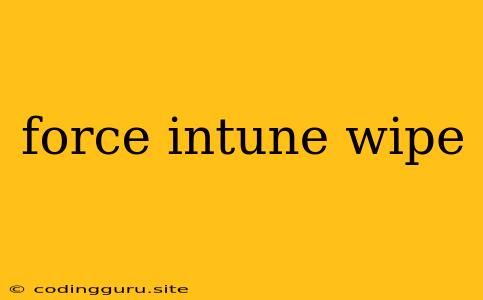What is a Force Intune Wipe and When is it Necessary?
Microsoft Intune, a powerful mobile device management (MDM) solution, offers a range of capabilities for securing and managing company-owned and personal devices used for work purposes. One of these capabilities is the force Intune wipe, a drastic action that remotely erases all work data and profiles from a device.
Understanding when and why a force Intune wipe is necessary is crucial for maintaining data security and device integrity.
Why Would You Need to Force Wipe a Device?
While the force Intune wipe should be a last resort, there are situations where it becomes essential:
- Lost or Stolen Devices: If a device containing sensitive company data goes missing, a force Intune wipe safeguards the data from unauthorized access.
- Employee Termination: Upon employee departure, removing access to company data and applications is paramount. A force Intune wipe ensures that all work-related information is completely deleted from the device.
- Compromised Devices: If a device becomes compromised by malware or unauthorized access, a force Intune wipe is necessary to restore the device to a secure state.
- Device Issues: In some cases, a device might experience severe technical issues that cannot be resolved through other means. A force Intune wipe could be the only way to restore functionality.
The Intune Wipe Process
A force Intune wipe involves the following steps:
- Initiation: The process is initiated through the Intune portal, targeting the specific device in question.
- Device Notification: The device receives a notification indicating that a force Intune wipe is imminent.
- Data Removal: All work-related data, profiles, apps, and settings are removed from the device.
- Device Reset: The device is reset to its factory settings.
Important Considerations
- Data Loss: A force Intune wipe leads to the permanent loss of all work data on the device. It is crucial to ensure that the device is backed up before initiating the wipe.
- Device Owner Consent: While a force Intune wipe can be initiated without the user's consent, it's best practice to obtain their agreement whenever possible to avoid unnecessary disruption.
- Alternative Options: Before opting for a force Intune wipe, explore alternative options like remote lockout, app removal, or password reset. These actions might provide a less drastic solution.
How to Perform a Force Intune Wipe
- Log in to the Intune portal: Access your Intune account through the Azure portal.
- Navigate to the Device Details: Locate the device you want to wipe in the device management section.
- Initiate Wipe: Select the "Wipe Device" option and follow the on-screen instructions.
- Confirmation: Confirm the action to begin the force Intune wipe process.
Conclusion
Force Intune Wipe is a powerful tool for managing and securing devices within an organization. While it should be employed as a last resort, it is essential for maintaining data security and device integrity. Understanding the implications and proper implementation of the force Intune wipe ensures that your organization can effectively handle device management challenges.