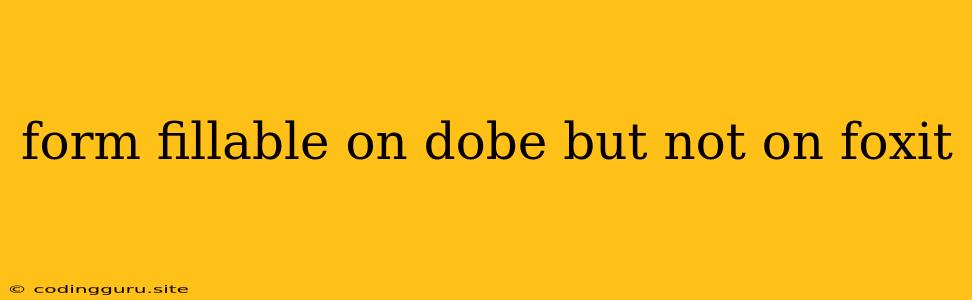Why Can't I Fill Out Forms in Foxit Reader When They Work in Adobe Reader?
It can be frustrating to encounter an issue where a form works perfectly in Adobe Reader but refuses to cooperate in Foxit Reader. This difference in behavior often arises from compatibility issues, especially concerning form field functionalities.
Here's a breakdown of the common reasons for this disparity and how to troubleshoot them:
1. Form Field Compatibility: The Root of the Problem
Adobe Reader has been a dominant player in the PDF world for years, setting a standard for form field interactions. Foxit Reader, despite its popularity, might not always fully replicate the same level of compatibility with all form field types and functionalities.
Examples of incompatible form fields:
- Digital Signatures: Some forms rely on specific digital signature implementations that might be handled differently by Foxit Reader, causing compatibility problems.
- Advanced Form Features: Complex form fields like dropdown menus, radio buttons, or checkboxes can have inconsistent behavior due to variations in how Foxit Reader interprets them.
- Javascript-Enabled Forms: Certain forms rely heavily on JavaScript to function properly. Foxit Reader might not have the same JavaScript engine as Adobe Reader, resulting in errors.
2. Form Creation Software: A Potential Culprit
The original software used to create the form can also play a role in compatibility issues. Some form creation software might prioritize Adobe Reader compatibility, potentially leading to problems with other PDF readers.
Here are some tips to mitigate this:
- Test with Different PDF Readers: Try opening the form in other free PDF readers like Sumatra PDF, PDF-XChange Viewer, or Nitro Pro to see if the issue is isolated to Foxit Reader.
- Check Form Creation Software: If you have access to the original form creation software, verify if it offers compatibility settings or options for customizing form field behavior for different PDF readers.
3. Foxit Reader Settings and Updates
Foxit Reader has its own set of settings and options that can influence form functionality. Here are a few things to check:
- Enable Form Filling: Make sure the "Enable Form Filling" option is turned on in Foxit Reader's settings. This is often located within the "Preferences" or "Options" menu.
- JavaScript Engine: Ensure that Foxit Reader has JavaScript enabled. This is usually a setting within the "Preferences" or "Security" section.
- Updates: Make sure you're using the latest version of Foxit Reader. New updates often include bug fixes and improved compatibility.
4. Solutions for Incompatibilities
If you've exhausted the above steps and the form still doesn't work in Foxit Reader, consider these approaches:
- Contact the Form Creator: If possible, reach out to the organization or individual who created the form. They might be able to provide a version optimized for Foxit Reader or offer alternative options.
- Use Adobe Reader: As a last resort, you can always use Adobe Reader to fill out the form. This might be necessary if the form heavily relies on specific functionalities only found in Adobe Reader.
- Convert the Form: In some cases, converting the form to a different file format might help. Try saving the PDF as a Word document or a simple text file. Be aware that this conversion may not preserve all form field data or functionalities.
5. Alternatives to Foxit Reader
If you're constantly encountering compatibility issues with Foxit Reader, explore these alternatives that are known for better form compatibility:
- Adobe Acrobat Reader (Free): This is the official PDF reader from Adobe, offering excellent form support and compatibility with various form creation software.
- Nitro Pro (Paid): Nitro Pro is a robust PDF editor that excels in form functionality and offers a free trial.
- Sumatra PDF (Free): While not as feature-rich as others, Sumatra PDF is a lightweight and reliable option with good form support.
Conclusion
Form filling inconsistencies between Adobe Reader and Foxit Reader can be frustrating, but by understanding the potential causes and troubleshooting steps, you can often find a solution.
Ultimately, the choice of PDF reader comes down to personal preference and specific needs. If you frequently work with forms that require advanced functionality, Adobe Reader might be the best choice. However, if you're looking for a lighter and more minimalist option, Foxit Reader can still be a viable solution, especially after addressing compatibility issues. Remember to keep your PDF reader updated and explore alternative options if necessary.