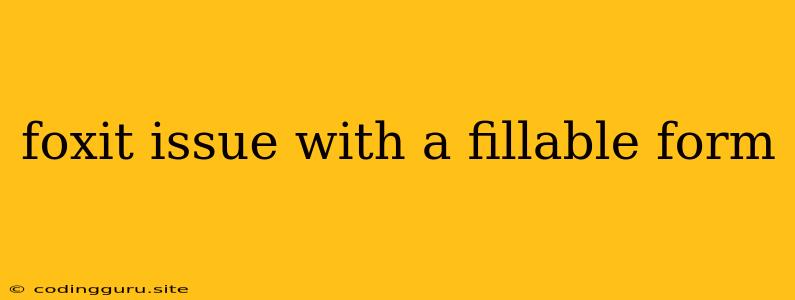Encountering Problems with Fillable Forms in Foxit Reader?
Foxit Reader is a popular PDF viewer that offers a wide array of features, including the ability to fill out forms. However, users sometimes face issues with fillable forms in Foxit Reader, leading to frustration and wasted time.
Here's a breakdown of common issues and how to troubleshoot them:
1. Missing Form Fields
Issue: You open a fillable PDF in Foxit Reader, but the form fields (text boxes, checkboxes, etc.) are missing or not interactive.
Possible Causes:
- Corrupted PDF: The PDF file itself may be corrupted, rendering the form fields unusable.
- Compatibility Issues: The PDF may have been created with a different software program that Foxit Reader doesn't fully support.
- Outdated Foxit Reader: An outdated version of Foxit Reader might not be compatible with newer PDF features.
- Form Fields Hidden: The form fields might be hidden or disabled within the PDF's settings.
Solutions:
- Check for File Corruption: Try opening the PDF in another PDF viewer (like Adobe Acrobat Reader) to see if the form fields appear. If they do, the issue is likely with Foxit Reader.
- Update Foxit Reader: Download and install the latest version of Foxit Reader.
- Enable Form Fields: Go to "View" > "Show/Hide" > "Form Fields" in Foxit Reader. Ensure "Form Fields" is checked.
- Try Another PDF Viewer: If the problem persists, consider using a different PDF viewer to fill out the form.
2. Form Fields Not Responding
Issue: You can see the form fields, but they are not clickable or accepting input.
Possible Causes:
- Form Protection: The PDF might be protected with a password or security settings that restrict editing or filling out forms.
- Form Field Settings: The form fields might be disabled or locked in the PDF's settings.
- Foxit Reader Bug: A bug in Foxit Reader could be preventing the form fields from working properly.
Solutions:
- Check for Password Protection: Try opening the PDF with the "Open Password" prompt. If a password is required, you'll need to enter it to unlock the form.
- Enable Editing: Go to "File" > "Properties" > "Security" in Foxit Reader. Look for any restrictions on editing and see if you can disable them.
- Try a Different PDF Viewer: If the issue persists, try a different PDF viewer.
3. Form Data Not Saving
Issue: You fill out a form, but when you close and reopen the PDF, the data you entered is gone.
Possible Causes:
- Save As: You might be accidentally saving the form as a new file, not overwriting the original.
- File Corruption: The PDF might be corrupted, preventing the form data from being saved.
- Foxit Reader Bug: A bug in Foxit Reader could be causing the data not to save properly.
Solutions:
- Save Properly: Make sure you are saving the filled form over the original PDF file.
- Save as a Different Format: Try saving the form as a different file type (like .docx) to see if the data is saved correctly.
- Update Foxit Reader: Download and install the latest version of Foxit Reader.
4. Error Messages While Filling Out Forms
Issue: You encounter error messages like "Form field cannot be edited," "Invalid form field," or "Error loading form."
Possible Causes:
- Form Field Corruption: The form fields in the PDF might be corrupted.
- Foxit Reader Bug: A bug in Foxit Reader could be causing the error messages.
- Unsupported Feature: The form field might use a feature that Foxit Reader doesn't fully support.
Solutions:
- Try Another PDF Viewer: Use a different PDF viewer to see if the error persists.
- Re-Create the Form: If the issue is with the form itself, try creating a new form using a different software program.
- Contact Foxit Support: If the issue is related to a bug in Foxit Reader, contact Foxit support for assistance.
5. Form Submission Issues
Issue: You cannot submit the filled form electronically, even though it appears to be filled out correctly.
Possible Causes:
- Incorrect Submit Button: The "Submit" button in the form might be inactive or linked to an incorrect address.
- Network Issues: A problem with your internet connection could be preventing the form from being submitted.
- Form Validation Errors: The form might have validation rules that need to be met before it can be submitted.
Solutions:
- Check the Submit Button: Make sure the "Submit" button is active and working correctly.
- Verify Internet Connection: Check that your internet connection is stable.
- Review Form Instructions: Read the form's instructions carefully to ensure that all required fields are filled out correctly and that any validation rules are met.
Conclusion
Dealing with fillable form issues in Foxit Reader can be frustrating, but by following these tips and troubleshooting steps, you can resolve most common problems. Remember to keep your Foxit Reader updated, try other PDF viewers, and contact Foxit support for assistance if needed. By understanding the common causes of these problems, you'll be better equipped to quickly find a solution and successfully complete your forms.