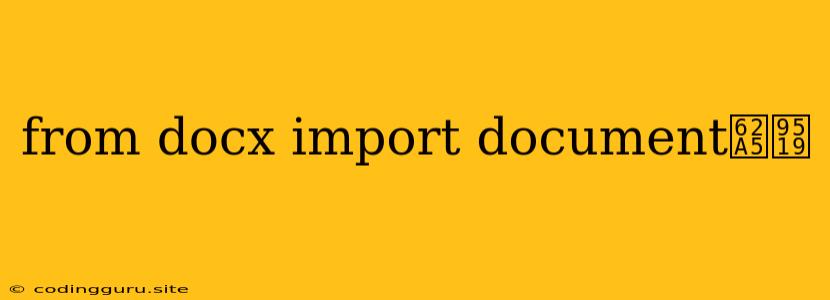Understanding the "from docx import Document" Error in Python
The error message "from docx import Document" often signals an issue with your Python environment or the installation of the python-docx library. Let's dive into the common causes and troubleshoot this error.
What's Happening?
This error arises when Python is unable to locate and import the Document class, which is essential for working with Word (.docx) files using the python-docx library. Here's a breakdown:
- Module Not Found: The
python-docxpackage isn't installed in your Python environment, preventing the import of theDocumentclass. - Incorrect Import: You might be attempting to import the class incorrectly. For example, a typo in the import statement or using the wrong module name can lead to this error.
- Environment Issues: Conflicts in your Python virtual environment, or using the wrong environment, can cause import problems.
Troubleshooting Tips
1. Install the python-docx Library
- Open your terminal or command prompt.
- Use the
pippackage installer to install the library:pip install python-docx
2. Verify the Import Statement
- Double-check your code to ensure the import statement is accurate:
from docx import Document
3. Use the Correct Virtual Environment
- If you're working within a virtual environment, activate it before running your script:
source venv/bin/activate # (for Linux/macOS) venv\Scripts\activate # (for Windows) - Make sure you installed the
python-docxlibrary within the active virtual environment.
4. Check Your Python Version
- The
python-docxlibrary might have compatibility issues with older versions of Python. - Use the
python --versioncommand to check your Python version.
5. Reinstall the Library
- Sometimes, reinstalling the library can resolve potential conflicts or corrupted installations:
pip uninstall python-docx pip install python-docx
6. Restart Your IDE or Interpreter
- If you're using an IDE like VS Code or PyCharm, restart it. This can help clear any cached data or conflicts.
Example
from docx import Document
# Load an existing Word document
doc = Document('my_document.docx')
# Access the first paragraph
paragraph = doc.paragraphs[0]
# Modify the text
paragraph.text = 'This is my new text.'
# Save the changes
doc.save('my_modified_document.docx')
Debugging Tips
- Print Statements: Add print statements to see if the import statement is executed correctly and if the
Documentobject is successfully created. - Error Messages: Carefully examine the error message. It might provide additional hints about the source of the problem.
- Online Resources: Search for the specific error message online for additional troubleshooting tips and community discussions.
Conclusion
The "from docx import Document" error often arises from missing or incorrect installations of the python-docx library. By carefully following the troubleshooting steps above, you can identify and fix the issue, allowing you to seamlessly interact with Word documents within your Python programs.