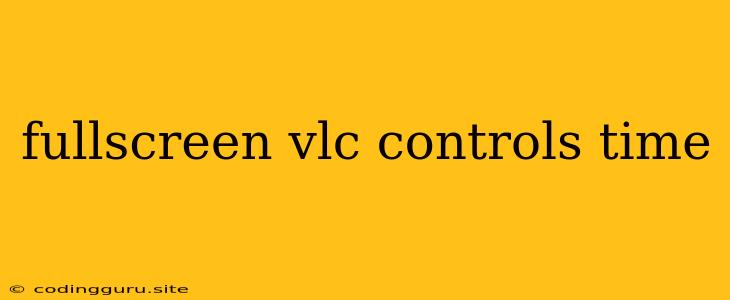Maximizing Your VLC Experience: Mastering Fullscreen Controls and Time Management
VLC media player is a powerful and versatile tool for watching videos and listening to audio. But have you ever found yourself frustrated by the lack of control options while enjoying your media in fullscreen mode? It can be a real pain to have to exit fullscreen just to adjust the volume, skip ahead, or check the remaining playback time.
Fortunately, VLC has a hidden feature that allows you to access all the controls you need, even when you're immersed in your content.
The Big Question: How Do I Control VLC in Fullscreen?
The answer is simple: use your mouse!
Here's How It Works:
- Go Fullscreen: Start by pressing F on your keyboard or clicking the fullscreen icon in the VLC window.
- Hover and Reveal: The key is to hover your mouse over the bottom of the screen (or the top, if you prefer). You'll see the VLC controls magically appear, ready for you to adjust volume, rewind, fast-forward, and much more.
- The Magic Disappears: As soon as you move your mouse away, the controls vanish, leaving you with an uninterrupted viewing experience.
More Than Just Controls: Time Management Tips
While the mouse-hover trick is fantastic for basic controls, you might want more control over the specific time of your playback. Here are some helpful tips:
- Time Bar Magic: Use the time bar at the bottom of the screen to quickly jump to any point in your video. Clicking on the bar will instantly move you to that point, while dragging the cursor will allow you to "scrub" through the video.
- Hotkeys for Speed: Utilize keyboard shortcuts for even faster time manipulation. Use the left and right arrow keys to skip back or forward in increments, and use the Home and End keys to go to the beginning or end of the video.
- Time Display: VLC shows you the current playback time and the remaining duration at the bottom right corner of the screen. This is especially useful for longer videos.
- Accurate Time Management: If you need precise control over the time, VLC allows you to set specific start and end points for playback. This is handy for watching clips of a longer video or for specific segments of an audiobook.
Beyond Basic Controls: Advanced Time Manipulation
For those who need to manipulate time with even more precision, VLC offers advanced features:
- Speed Control: Want to watch a video at double speed? No problem! VLC lets you adjust the playback speed using the "Speed" slider.
- Looping: Repeat your favorite parts by using the "Loop" option. This allows you to play a specific segment of the video over and over.
- Timecode Settings: Need to set specific timestamps for the beginning and end of your playback? Use the "Timecode" settings to define precise points in your media.
Conclusion
Mastering fullscreen controls and time management in VLC is crucial for an optimal multimedia experience. By utilizing the hidden mouse-hover trick, the time bar, keyboard shortcuts, and advanced features, you can navigate and control your media seamlessly. Embrace the power of VLC and enjoy your content to the fullest!