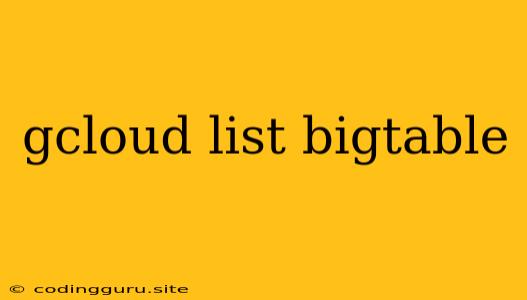How to List Your Google Cloud Bigtable Instances
Google Cloud Bigtable is a fully managed, NoSQL database service that offers high performance and scalability. It's an excellent choice for applications that require low latency and high throughput, making it ideal for scenarios like storing and querying large datasets, handling real-time data streams, and building highly scalable applications.
When working with Google Cloud Bigtable, you might need to list all your existing instances to manage them, analyze their resource usage, or simply get a clear picture of your current deployment. This guide will walk you through the process of listing your Bigtable instances using the gcloud command-line tool.
Getting Started with gcloud
Before we dive into listing Bigtable instances, let's ensure you have the Google Cloud SDK installed and configured. If you haven't already, follow these steps:
-
Download and Install: Head over to the official Google Cloud SDK download page and download the appropriate version for your operating system (Windows, macOS, or Linux).
-
Authentication: Once installed, authenticate your account using the following command:
gcloud auth application-default loginThis will open a browser window, prompting you to select your Google Cloud account. Once you've granted access, you'll be authenticated and ready to interact with Google Cloud services.
Listing Your Bigtable Instances
Now, let's list your Bigtable instances using the gcloud command.
-
The Basic Command:
gcloud bigtable instances listThis simple command retrieves a list of all your Bigtable instances across all projects.
-
Filtering by Project:
You can focus on listing instances within a specific project by specifying the project ID:
gcloud bigtable instances list --project=your-project-idReplace
your-project-idwith the actual ID of your project. -
Displaying Additional Information:
To include more details about each instance in the output, use the
--formatflag. For example, to display the instance name, zone, and creation timestamp:gcloud bigtable instances list --format='table(name, zone, createTime)'You can customize the output format using various options; refer to the
gclouddocumentation for more detail.
Troubleshooting Common Issues
If you encounter errors while listing your Bigtable instances, here are some common issues and their solutions:
- Permission Errors: If you receive a
PERMISSION_DENIEDerror, make sure your Google Cloud account has the necessary permissions to interact with Bigtable. Check your IAM roles and ensure they grant the required access. - Incorrect Project ID: Double-check that you've specified the correct project ID when using the
--projectflag. - Network Connectivity: Verify that your machine has proper network connectivity to Google Cloud services.
Example Output
Here's an example of the output you might get when using the gcloud bigtable instances list command:
NAME ZONE CREATED_AT
my-instance us-central1-a 2023-08-04T12:34:56Z
another-instance us-east1-b 2023-09-01T08:55:10Z
Conclusion
Listing your Google Cloud Bigtable instances using the gcloud command is a fundamental task in managing your database infrastructure. With the simple commands and troubleshooting tips provided, you can easily retrieve information about your Bigtable instances and keep track of your cloud deployments. Remember to review Google Cloud's documentation for the latest information and advanced use cases.