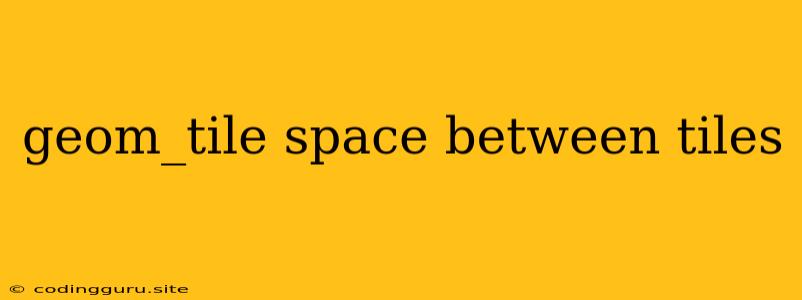How to Control the Space Between Tiles in geom_tile
The geom_tile function in ggplot2 provides a powerful way to visualize data as a grid of tiles. But sometimes, the default spacing between these tiles might not be ideal for your visualization. You might want to adjust it for clarity, aesthetic appeal, or to better fit your data.
This article explores various techniques for manipulating the space between tiles in geom_tile plots, enabling you to create more visually appealing and informative visualizations.
Understanding the Problem: Why Modify Spacing?
- Visual Clarity: Too much spacing can make your tiles appear disconnected, hindering visual analysis. Conversely, too little spacing can make your tiles blend together, leading to confusion.
- Aesthetics: Adjusting spacing can improve the visual appeal of your plot. For example, you might want to create a more compact design or emphasize the separation between groups of tiles.
- Data Representation: In certain cases, the spacing itself can convey information. For instance, you might want to use larger spacing to highlight outliers or visually emphasize differences between groups.
Methods to Control Space Between Tiles
Here are some strategies to control the space between tiles in your geom_tile plots:
1. Adjusting width and height
The most direct way to manipulate spacing is by adjusting the width and height parameters of geom_tile.
- Example:
ggplot(data, aes(x, y, fill = value)) +
geom_tile(width = 0.8, height = 0.8)
This code reduces the width and height of each tile by 20%, effectively increasing the space between them.
2. expand Argument in scale_*
The expand argument in scale_* functions (e.g., scale_x_continuous) allows you to add extra space around the data range on both the x and y axes.
- Example:
ggplot(data, aes(x, y, fill = value)) +
geom_tile() +
scale_x_continuous(expand = c(0.2, 0.2)) +
scale_y_continuous(expand = c(0.2, 0.2))
Here, expand = c(0.2, 0.2) adds 20% extra space on both sides of the x and y axes, creating more space between tiles.
3. Combining width/height and expand
For fine-grained control, you can combine the width/height adjustment with the expand argument.
- Example:
ggplot(data, aes(x, y, fill = value)) +
geom_tile(width = 0.7, height = 0.7) +
scale_x_continuous(expand = c(0.1, 0.1)) +
scale_y_continuous(expand = c(0.1, 0.1))
4. The panel.spacing Argument
The panel.spacing argument in theme() lets you customize the spacing between panels in a multi-panel plot. While it primarily affects panel spacing, it can indirectly influence the perceived space between tiles.
- Example:
ggplot(data, aes(x, y, fill = value)) +
geom_tile() +
theme(panel.spacing = unit(1, "cm"))
This example sets the spacing between panels to 1 cm, which can affect the overall perceived space between tiles.
5. Faceting: facet_grid and facet_wrap
If you're working with a multi-panel plot created using facet_grid or facet_wrap, you can adjust the spacing between facets to influence the space between tiles within each panel.
- Example:
ggplot(data, aes(x, y, fill = value)) +
geom_tile() +
facet_wrap(~ group, ncol = 2, scales = "free") +
theme(panel.spacing = unit(1, "cm"))
This example creates a multi-panel plot with two columns, using facet_wrap. The scales = "free" argument allows for different scales on each panel, which can indirectly affect the space between tiles.
Tips for Fine-Tuning
- Experiment: Play with different combinations of
width,height,expand, andpanel.spacingto find the optimal visual balance for your plot. - Consistency: Maintain consistent spacing throughout your plot for a cohesive look.
- Context: Consider the overall context of your plot. If you have a lot of data points, more spacing might be necessary for clarity.
- Visual Feedback: It's helpful to visualize your plot with different spacing options to assess the visual impact.
Conclusion
By understanding the various methods for adjusting spacing between tiles in geom_tile plots, you can create visually appealing and informative visualizations that effectively convey your data. Experimenting with different approaches and considering the context of your plot will help you achieve the desired balance between visual clarity and aesthetic appeal.