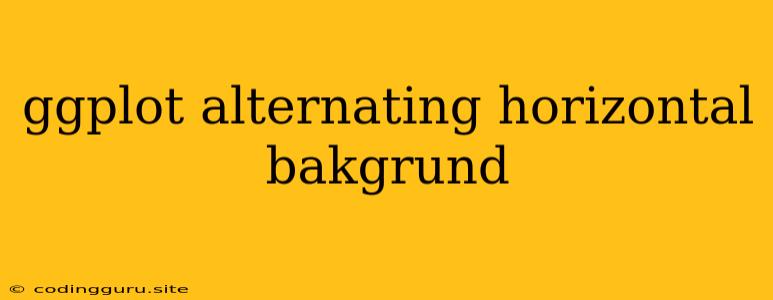Creating Stunning Visualizations with Alternating Backgrounds in ggplot
ggplot2 is a powerful and versatile visualization library in R, offering a wide range of options to create visually appealing and informative plots. One common request is the ability to alternate the background color of horizontal bars in a bar chart, creating a visually distinct pattern. This can enhance readability and make your plots more engaging.
Why Use Alternating Backgrounds?
Alternating backgrounds in ggplot bar charts serve several purposes:
- Improved Readability: The contrasting colors help distinguish individual bars, especially when dealing with a large number of bars. This makes it easier for the viewer to follow trends and patterns within the data.
- Enhanced Visual Appeal: A subtle color scheme adds visual interest and can make your plots more engaging and aesthetically pleasing.
- Highlighting Groups: Alternating backgrounds can be used to group similar bars together, creating visual blocks that aid in understanding the data.
How to Achieve Alternating Backgrounds
There are several ways to achieve the desired effect of alternating backgrounds in ggplot. Here are a few methods that offer flexibility and control over your visualization:
1. Using the geom_rect() Function
The geom_rect() function allows you to draw rectangles on your plot. You can use this to create alternating background colors behind your bars.
Example:
library(ggplot2)
# Sample data
data <- data.frame(
category = factor(c("A", "B", "C", "D", "E", "F"), levels = c("A", "B", "C", "D", "E", "F")),
value = c(10, 15, 8, 22, 17, 12)
)
# Create the plot
ggplot(data, aes(x = category, y = value, fill = category)) +
geom_bar(stat = "identity") +
geom_rect(aes(xmin = category - 0.5, xmax = category + 0.5, ymin = 0, ymax = Inf, fill = category),
fill = c("lightblue", "white"), alpha = 0.5) +
theme_bw() +
theme(legend.position = "none")
In this example, we draw rectangles using geom_rect(), with alternating fill colors (lightblue and white). The alpha argument sets the transparency of the rectangle, allowing the bars to be seen through the background.
2. Using the panel.background Theme Element
You can customize the panel background in ggplot using the theme() function. By adding a fill argument to panel.background you can create a checkered pattern.
Example:
library(ggplot2)
# Sample data (same as previous example)
# Create the plot
ggplot(data, aes(x = category, y = value, fill = category)) +
geom_bar(stat = "identity") +
theme_bw() +
theme(panel.background = element_rect(fill = c("lightblue", "white"), linetype = "blank", colour = "black", size = 0.5, fill.alpha = 0.5),
legend.position = "none")
In this example, we define the panel.background as a rectangle with alternating colors, and we set the transparency using fill.alpha. The linetype = "blank" prevents the outline of the background from being visible.
3. Using geom_tile() Function for Complex Patterns
For more intricate patterns, the geom_tile() function provides greater control. You can use geom_tile() to create custom backgrounds with different colors, shapes, and sizes.
Example:
library(ggplot2)
# Sample data (same as previous example)
# Create the plot
ggplot(data, aes(x = category, y = value, fill = category)) +
geom_bar(stat = "identity") +
geom_tile(aes(x = seq_along(category), y = Inf, fill = rep(c("lightblue", "white"), length.out = length(category))),
height = 2) +
theme_bw() +
theme(legend.position = "none")
In this example, we create tiles with alternating colors (lightblue and white) using geom_tile(), ensuring they extend beyond the chart limits (y = Inf) and are the same width as the bars.
4. Creating a Custom Function for Reusable Code
For frequent use of alternating backgrounds, you can create a custom function to streamline the process.
Example:
library(ggplot2)
# Create a function for alternating backgrounds
create_alternating_background <- function(plot, colors = c("lightblue", "white")) {
n_bars <- length(plot$data$category)
plot +
geom_rect(aes(xmin = category - 0.5, xmax = category + 0.5, ymin = 0, ymax = Inf, fill = rep(colors, length.out = n_bars)),
alpha = 0.5) +
theme(legend.position = "none")
}
# Sample data (same as previous example)
# Create the plot using the function
ggplot(data, aes(x = category, y = value, fill = category)) +
geom_bar(stat = "identity") +
create_alternating_background(plot)
This function takes the ggplot object as input and allows you to specify the desired background colors. It automatically calculates the number of bars and creates the alternating pattern.
Tips and Considerations:
- Color Choice: Choose colors that contrast well with your bar colors for optimal readability. Consider using a color palette that complements the overall style of your visualization.
- Transparency: Adjust the transparency (
alpha) of the background to allow the bars to be clearly visible. - Data Grouping: Use alternating backgrounds to highlight groups within your data, creating visual blocks for easier interpretation.
- Keep it Simple: Avoid using too many colors or patterns, as this can make the plot confusing and distracting.
- Theme Consistency: Ensure your background choice aligns with the overall theme and style of your other visualizations.
Conclusion
Creating alternating backgrounds in ggplot bar charts can significantly enhance the visual appeal and readability of your plots. By using the methods discussed above, you can easily add this visual element and make your visualizations more engaging and informative. Experiment with different approaches and color combinations to find the best solution for your specific data and presentation needs.