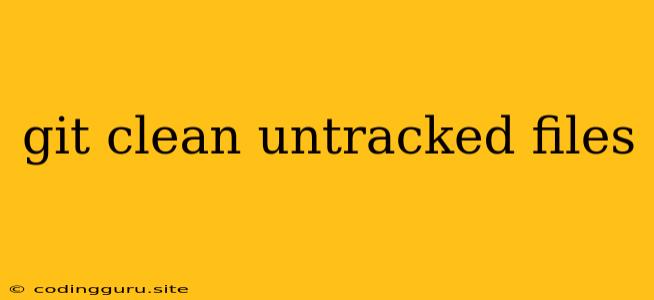Keeping Your Git Repository Tidy: A Guide to git clean
Working with Git involves managing various files within your project. These files can be categorized into different types, such as tracked files, untracked files, and ignored files. While tracked files are those under version control and reflected in your commit history, untracked files are those that are not yet tracked by Git.
Untracked files can include temporary files, configuration files, or simply files you've created but haven't yet committed to your Git repository. While these files might be necessary for your development process, they often clutter your working directory and can make it difficult to maintain a clean and organized repository.
This is where git clean comes in. git clean is a powerful Git command that allows you to remove untracked files from your working directory, effectively streamlining your repository and keeping it free from clutter.
Understanding git clean
The git clean command is a versatile tool with various options that cater to different cleaning needs. Let's break down its key features:
1. git clean -f: The Basic Cleaning
The most basic use of git clean is with the -f option. This option will remove all untracked files and directories from your current working directory.
Example:
git clean -f
This command will remove all untracked files and directories, leaving your working directory clean and free of clutter.
2. git clean -d: Removing Untracked Directories
The -d option allows you to remove untracked directories along with their contents.
Example:
git clean -d
This command will remove all untracked directories and their contents, ensuring a completely clean working directory.
3. git clean -n: Dry Run for Preview
The -n option performs a dry run, displaying the files that would be removed without actually deleting them. This is a great way to preview the changes git clean would make before executing the command.
Example:
git clean -n
This command will display a list of untracked files and directories that would be removed without actually deleting them.
4. git clean -x: Removing Ignored Files
By default, git clean ignores files listed in your .gitignore file. The -x option overrides this behavior, allowing you to remove even ignored files from your working directory.
Example:
git clean -x
This command will remove all untracked files, including those listed in your .gitignore file.
5. git clean -i: Interactive Cleaning
The -i option allows you to interactively select which untracked files and directories to remove. This gives you greater control over the cleaning process and prevents accidental deletion of important files.
Example:
git clean -i
This command will present you with a list of untracked files and directories, and you can choose which ones to remove using interactive prompts.
Using git clean With Caution
While git clean is a useful tool for maintaining a clean working directory, it's crucial to use it with caution. Remember:
git cleanpermanently removes files. Once you've rungit clean, the removed files cannot be recovered.- Always use the
-noption for a dry run before deleting files. This allows you to preview the changesgit cleanwould make without actually deleting anything. - Double-check the list of files before proceeding with the cleaning process. Ensure that you're not removing any important files or directories.
Alternatives to git clean
If you're hesitant about using git clean due to its potential for data loss, there are alternatives that can help you manage untracked files:
- Manually delete the files: This offers complete control and allows you to selectively remove unwanted files.
- Use a temporary directory: Store your temporary files outside of your working directory to avoid cluttering it.
- Use a version control system like Git: This allows you to keep track of all your files and easily revert to previous states.
Conclusion
git clean is a powerful tool for keeping your Git repository tidy and efficient. It allows you to remove untracked files and directories, ensuring a clean working directory and facilitating a smooth development workflow. However, always exercise caution when using git clean and remember to utilize the -n option for a dry run before permanently deleting files. By understanding its features and limitations, you can harness the power of git clean to maintain a well-organized and productive Git repository.