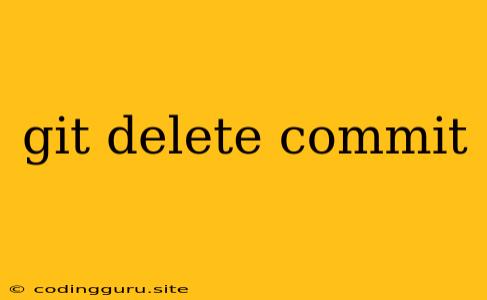Git Delete Commit: How to Undo Mistakes and Clean Your History
Git is a powerful version control system that allows developers to track changes in their code and collaborate effectively. However, even the most experienced developers can make mistakes, and sometimes it's necessary to delete a commit to correct an error or revert an unwanted change.
Why would you need to delete a commit?
- You made a mistake: Perhaps you accidentally committed sensitive information, introduced a bug, or made an incorrect change.
- You want to clean up your commit history: A cluttered history can be confusing and difficult to navigate.
- You need to revert a change: You might need to undo a specific commit that was merged into the main branch.
How to Delete a Commit in Git:
1. Revert the Commit:
This is the safest and most recommended approach for undoing a commit. It creates a new commit that undoes the changes made by the commit you want to remove.
Steps:
- Identify the commit hash: Use
git logto view the commit history and find the hash of the commit you want to revert. - Revert the commit: Run the command
git revert <commit_hash>. This will create a new commit that reverts the changes introduced by the specified commit.
2. Reset the Branch:
Caution: This method permanently removes the commit from the branch's history and is irreversible. Use this method with caution, especially if the commit has been pushed to a remote repository.
Steps:
- Identify the commit hash: Use
git logto find the hash of the commit you want to delete. - Reset the branch: Run the command
git reset --hard <commit_hash>. This will move the HEAD pointer to the specified commit and delete all commits after it.
3. Interactive Rebase:
This method allows you to edit the commit history in a more granular way. You can choose to remove commits, squash multiple commits, or modify commit messages.
Steps:
- Start an interactive rebase: Run the command
git rebase -i <commit_hash>. This will open an interactive editor, where you can select the commits you want to edit. - Remove the commit: In the editor, remove the line corresponding to the commit you want to delete.
- Save and exit: Save the changes and exit the editor.
Important Considerations:
- Pushing changes to a remote repository: If you have already pushed the commit to a remote repository, you will need to use
git push --forceto overwrite the existing history. This can cause problems for other collaborators, so use it with caution. - Collaborating with others: Before deleting a commit that has been shared with others, make sure to communicate your intentions and get their approval.
- Reverting vs. deleting: Remember that reverting a commit creates a new commit that undoes the changes. Deleting a commit permanently removes it from the history. Choose the method that best suits your needs.
Example Scenarios:
Scenario 1: You accidentally committed sensitive data to a repository.
- Identify the commit: Use
git logto find the hash of the commit that contains the sensitive data. - Revert the commit: Run the command
git revert <commit_hash>to undo the changes. - Create a new commit: Remove the sensitive data from your local repository and commit the changes.
- Push the changes: Push the updated branch to the remote repository.
Scenario 2: You want to clean up your commit history by squashing multiple commits.
- Identify the first commit you want to squash: Use
git logto find the hash of the first commit in the series you want to squash. - Start an interactive rebase: Run the command
git rebase -i <commit_hash>. - Select the commits to squash: In the editor, change the action for the commits you want to squash from
picktosquash. - Save and exit: Save the changes and exit the editor.
- Write a new commit message: You will be prompted to enter a new commit message for the squashed commit.
Conclusion:
Deleting a commit in Git is a powerful tool that can be used to correct mistakes and clean up your commit history. However, it's important to understand the potential consequences of deleting commits and to use this feature with caution. Always test your changes in a development environment before pushing them to a remote repository.