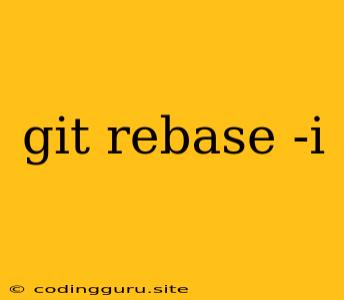Mastering the Power of git rebase -i: Interactive Rebasing in Git
Git, the ubiquitous version control system, provides a powerful tool for managing and manipulating your code's history: git rebase -i, also known as interactive rebasing. This command allows you to rewrite your commit history in a granular and controlled manner, making it a valuable tool for cleaning up messy commits, fixing mistakes, and optimizing your project's timeline.
But what exactly does git rebase -i do, and how can you use it effectively? Let's delve into the details and unlock its potential.
Understanding git rebase
Before exploring git rebase -i, it's crucial to understand the basic concept of git rebase. In essence, git rebase takes a branch and reapplies its commits onto another branch, effectively moving the branch's history to a new location. This can be useful for:
- Merging branches: Rebasing a feature branch onto the main branch can be a more streamlined approach than merging, especially when dealing with complex merge conflicts.
- Cleaning up your history: You can squash multiple commits into a single commit, remove unwanted commits, or reorder commits to create a cleaner and more logical history.
Introducing git rebase -i: Interactive Rebasing
git rebase -i takes the git rebase functionality a step further by offering an interactive mode. This mode allows you to edit the individual commits in your branch before they are reapplied onto the target branch.
Here's how it works:
- Initiate the interactive rebase: Use the command
git rebase -i <target branch>. - Enter the interactive editor: The terminal will open your default editor, presenting a list of the commits you're about to rebase. Each commit is represented by a line with its SHA-1 hash, author, date, and a brief message.
- Edit the commit list: The interactive editor allows you to perform various actions on each commit. You can:
- Pick: Apply the commit as is.
- Reword: Edit the commit message.
- Edit: Modify the commit's code.
- Squash: Combine the commit with the previous one.
- Fixup: Combine the commit with the previous one, discarding its commit message.
- Drop: Remove the commit entirely.
- Save and exit: Save the changes in the editor and exit.
- Apply the changes: Git will reapply the commits in the order you've specified, creating a new history based on your instructions.
Common Use Cases for git rebase -i
git rebase -i provides a plethora of use cases for managing your Git history effectively. Some common scenarios include:
- Squashing multiple commits: Combine several small commits into a single, more cohesive commit, improving the clarity of your history.
- Cleaning up messy commits: Remove unnecessary commits or refactor commits with erroneous messages, making your history easier to understand.
- Reordering commits: Change the order of your commits to present a more logical progression of changes.
- Fixing mistakes: Correct typos, merge conflicts, or other errors in your commits without creating unnecessary branches or new commits.
Tips and Best Practices
- Start small: Begin with simple rebasing operations to get comfortable with the process before tackling complex scenarios.
- Understand the risks:
git rebase -imodifies your commit history, so it's crucial to understand the implications before proceeding. Always back up your repository before embarking on any interactive rebase. - Don't rebase publicly shared branches: Rebasing a branch that has been shared with collaborators can lead to conflicts and confusion. Stick to rebasing private branches only.
- Use
git reflogfor recovery: If you accidentally make mistakes during the rebase process, you can usegit reflogto recover your previous commits.
Example: Squashing Multiple Commits
Let's say you have several commits in your branch, each representing a minor change or bug fix. You want to condense these into a single commit with a more comprehensive message.
- Open the interactive rebase:
git rebase -i HEAD~4(This will open the editor for the last four commits). - Replace the
pickcommands withsquashfor all but the first commit:pick 4567890 feat: Add new feature squash 1234567 fix: Minor bug fix squash 9876543 fix: Another bug fix squash 1112223 fix: Additional bug fix - Save and exit the editor: Git will reapply the commits, combining the three bug fix commits into a single commit. You will then have the opportunity to edit the final commit message, providing a more comprehensive description of the changes.
Conclusion
git rebase -i is a powerful tool that empowers you to control your Git history effectively. With its ability to rewrite commits, clean up messy history, and optimize your project's timeline, interactive rebasing becomes an invaluable asset for any Git user. Remember to use this tool responsibly, start small, and always understand the potential risks before undertaking any major history modifications. By mastering git rebase -i, you can streamline your workflow, improve code quality, and enhance your overall Git experience.