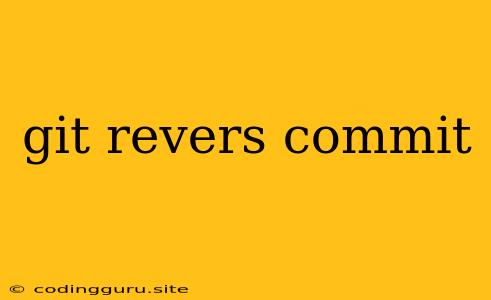Undoing Mistakes: A Guide to Reversing Git Commits
In the world of version control, mistakes happen. Whether you accidentally committed sensitive information, introduced a bug, or simply made an unwanted change, knowing how to reverse Git commits is essential. This guide will walk you through various techniques, from simple undo actions to more advanced strategies, equipping you with the tools to correct your Git history.
Understanding Git's History
Before we dive into reversal techniques, it's crucial to understand how Git tracks changes. Each commit represents a snapshot of your project at a specific point in time. These commits are linked together in a chronological order, forming a commit history that reflects the evolution of your code.
Common Git Reversal Scenarios
Let's explore some common scenarios where you might need to reverse Git commits:
- Accidental Commit: You accidentally staged and committed a file containing sensitive information or a major bug.
- Incorrect Changes: You made changes to a file, committed them, and realized they were incorrect or unwanted.
- Merge Conflicts: A merge resulted in conflicts, and you need to undo the merge before attempting it again.
Basic Reversal Techniques
1. Undoing the Last Commit:
The simplest way to reverse a commit is to use the git revert command. It creates a new commit that negates the changes introduced by the previous commit:
git revert HEAD
This command effectively reverses the latest commit.
2. Undoing Multiple Commits:
If you need to undo more than one commit, specify their SHA-1 hashes:
git revert
This creates a new commit that reverses the specified commits in order.
Advanced Reversal Strategies
1. Resetting the Branch:
The git reset command allows you to move the HEAD pointer to a different commit, effectively rewriting the branch history. This is a more powerful tool, but it should be used with caution:
- Soft Reset: This preserves changes in your working directory and staging area.
git reset --soft - Mixed Reset: This preserves changes in the working directory but not in the staging area.
git reset --mixed - Hard Reset: This completely discards all changes, both in the working directory and staging area. It's a destructive operation, so use it with extreme caution.
git reset --hard
2. Rebase and Amend:
The git rebase command allows you to reapply a series of commits on top of a different base commit. This can be useful for reordering, merging, or editing commits:
- Interactive Rebase: Use this to edit, reorder, or remove commits in your commit history.
git rebase -i - Amend Commit: Use this to modify the latest commit.
git commit --amend
Tips and Considerations
- Backup: Before performing any irreversible actions, ensure you have a backup of your repository.
- Branch: When dealing with large or sensitive changes, create a separate branch to isolate your experimentation.
- Force Push (with Caution): If you've rewritten history, you might need to use a force push (
git push --force) to update the remote repository. This can cause conflicts if others have made changes on the same branch. - Collaboration: Communicate with collaborators about your changes and ensure they understand the changes you're making.
Examples
Example 1: Undoing the last commit:
git revert HEAD
Example 2: Undoing multiple commits:
git revert 4b6331d 1f2136a
Example 3: Resetting to a specific commit:
git reset --hard 1f2136a
Example 4: Amending the latest commit:
git commit --amend
Conclusion
Knowing how to reverse Git commits is a crucial skill for every developer. The techniques discussed above offer a range of options, from simple undo actions to more advanced history rewriting. By understanding these tools and their implications, you can confidently navigate the complexities of Git and rectify mistakes with ease. Remember to always exercise caution, backup your work, and communicate effectively with collaborators to avoid unexpected consequences.