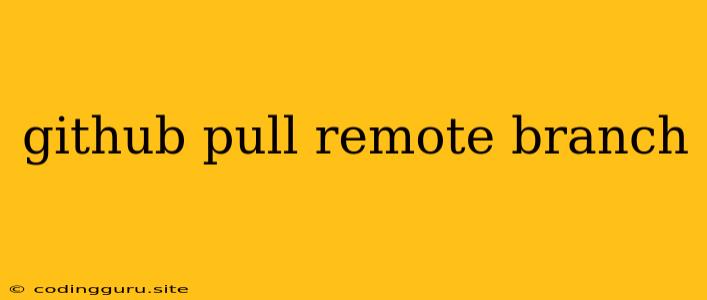Understanding GitHub Pull Requests: Merging Changes from Remote Branches
GitHub is a popular platform for version control and collaboration on software projects. One of the key features of GitHub is its pull request system. This system enables developers to propose changes to a repository by creating a pull request, which allows others to review and merge the proposed changes into the main branch.
But what if the changes you want to merge come from a remote branch? This is where the concept of fetching and merging remote branches comes into play.
What is a Remote Branch?
A remote branch is a branch that exists on a remote repository, typically on GitHub. It represents a line of development that is separate from your local branches. You might encounter remote branches when collaborating with others, for example, when you're working on a feature branch and want to incorporate changes from a colleague's branch.
How to Pull a Remote Branch into Your Local Repository
Here's how to pull a remote branch into your local repository:
-
Fetch the remote branch:
- Open your terminal or command prompt and navigate to the directory of your local repository.
- Run the following command to fetch all the branches from the remote repository:
This command downloads all the branches from thegit fetch originoriginremote, which is typically the remote repository you cloned from.
-
Checkout the remote branch locally:
- Use the following command to checkout the specific remote branch you want to pull into your local repository:
Replacegit checkout origin/<remote_branch_name>with the actual name of the remote branch. This creates a local copy of the remote branch.
- Use the following command to checkout the specific remote branch you want to pull into your local repository:
-
Merge the remote branch into your current branch:
- Once you've checked out the remote branch locally, you can merge it into your current branch using the following command:
This command integrates the changes from the remote branch into your current branch.git merge origin/
- Once you've checked out the remote branch locally, you can merge it into your current branch using the following command:
Important Considerations
- Conflicts: If the remote branch and your current branch have changes made to the same files, you might encounter merge conflicts. GitHub's web interface will show you the conflicting changes, and you'll need to resolve them manually before pushing your changes.
- Keeping your local branches up-to-date: It's good practice to regularly fetch and merge from remote branches to ensure your local repository is up-to-date with the latest changes.
Pulling a Remote Branch using GitHub Desktop
GitHub Desktop provides a user-friendly graphical interface for managing your repository. Here's how to pull a remote branch using GitHub Desktop:
- Open GitHub Desktop: Launch GitHub Desktop and select your local repository.
- Fetch origin: Click on the "Fetch origin" button to download all the latest changes from the remote repository.
- Checkout the remote branch: In the "Branches" section, find the remote branch you want to pull and click on the "Checkout" button. This creates a local copy of the remote branch.
- Merge the remote branch: Switch back to your current branch, and you'll see an option to "Merge origin/<remote_branch_name>". Click on this option to merge the remote branch into your current branch.
Example Scenario
Imagine you're working on a new feature in your project. You created a local branch called feature-branch to develop your feature. Meanwhile, your teammate is working on a bug fix in their own local branch, called bugfix-branch. Your teammate pushed their bugfix-branch to the remote repository.
To incorporate your teammate's bug fixes into your feature-branch, you need to pull the bugfix-branch from the remote repository.
Steps:
- Fetch the remote repository:
git fetch origin - Checkout your
feature-branch:git checkout feature-branch - Merge the
bugfix-branchinto yourfeature-branch:git merge origin/bugfix-branch
Conclusion
Pulling a remote branch into your local repository is a crucial aspect of collaborative development using GitHub. By understanding how to fetch, checkout, and merge remote branches, you can ensure your local repository is up-to-date with the latest changes made by other developers. This process enhances collaboration and allows you to seamlessly integrate changes from different branches into your own work.