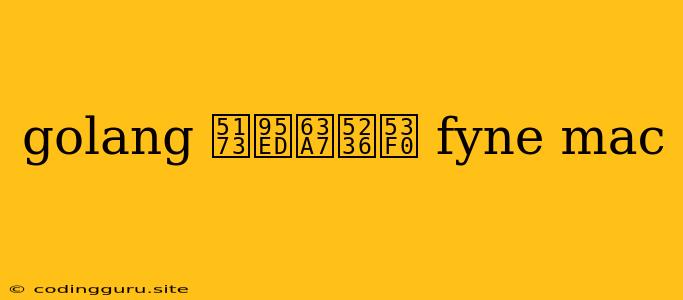Navigating the World of GoLang, Fyne, and Mac: Closing the Console Window
GoLang, with its simplicity and efficiency, has become a popular choice for developers across various platforms. When building cross-platform applications with GoLang using the Fyne toolkit, you might find yourself wanting to close the console window associated with your application, especially on a macOS environment. This can enhance the user experience and give your application a more polished look.
Why Close the Console Window?
While the console window is a valuable tool for debugging and understanding your application's behavior, it can become redundant when you are running your Fyne application on macOS. Here's why you might want to hide it:
- Improved Aesthetics: The presence of the console window can disrupt the visual flow of your Fyne application, especially if it's a graphical user interface (GUI) app.
- Professional Finish: Closing the console window provides a cleaner and more professional look for your application, particularly if you are distributing it to end users.
- Focus on User Experience: Having the console window open can distract users from interacting with your application.
Closing the Console Window: Methods and Techniques
There are several ways to achieve your goal of closing the console window when running your Fyne GoLang application on macOS. Let's explore some of these methods:
1. Background Execution:
- Concept: This method involves running your Fyne application in the background without a visible console window.
- Implementation:
-
nohupCommand: On macOS, you can utilize thenohupcommand to detach the process from the terminal.nohup go run your_app.go & -
disownCommand: Alternatively, you can use thedisowncommand to detach the process from the shell:go run your_app.go & disown -h %1
-
- Note: Both
nohupanddisowncommands are useful for running processes in the background, but they might not always prevent the console window from briefly appearing during application startup.
2. Using Launch Agents (macOS Specific):
-
Concept: Launch agents are system-level programs that can be configured to run applications automatically at startup or on specific events.
-
Implementation:
- Create a Launch Agent File: Create a new file with a
.plistextension in your/Library/LaunchAgentsdirectory. For example:com.yourcompany.yourapp.plist. - Define the Launch Agent Configuration: Inside the
.plistfile, specify the following details:
Label com.yourcompany.yourapp ProgramArguments go run your_app.go RunAtLoad - Load the Launch Agent: Use the following command to load the newly created launch agent:
launchctl load -w /Library/LaunchAgents/com.yourcompany.yourapp.plist- Verify Launch Agent Status: You can verify the launch agent's status with:
launchctl list | grep com.yourcompany.yourapp - Create a Launch Agent File: Create a new file with a
3. Fyne's Built-in Window Management:
- Concept: Fyne provides APIs for managing window behavior, allowing you to directly control the console window.
- Implementation:
-
Import Necessary Packages: Include the relevant Fyne packages for window management:
import ( "fyne.io/fyne/v2/app" "fyne.io/fyne/v2/widget" ) -
Create an Application Instance: Initialize a Fyne application:
a := app.New() -
Hide Console Window: Use Fyne's
HideConsole()method to conceal the console window during application startup:a.HideConsole() -
Run the Application: Start your Fyne application as usual:
w := a.NewWindow("My Fyne App") w.SetContent(widget.NewLabel("Hello, World!")) w.ShowAndRun()
-
Considerations and Best Practices
- Application Specific: The most suitable method will depend on your application's requirements and the desired level of control over the console window.
- Cross-Platform Compatibility: While the
nohupanddisowncommands are common on Unix-like systems, they might not work as expected on Windows. - Debugging: For debugging purposes, you might want to temporarily disable the console-closing mechanism to investigate any issues that arise during application development.
- User Preferences: Consider offering users a way to customize the console behavior, allowing them to show or hide it as per their preference.
Summary
Closing the console window when running your GoLang Fyne application on macOS is achievable through various methods. By choosing the appropriate method and applying best practices, you can enhance your application's user experience and create a more polished presentation.