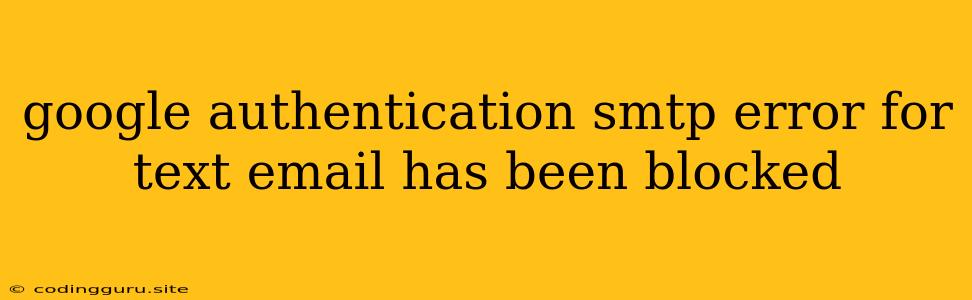Why is Google Authentication SMTP Error Blocking My Text Emails?
Sending text messages via email is a convenient and often-used method for various purposes, from promotional campaigns to two-factor authentication. However, using Google's SMTP server to send text messages can sometimes lead to the frustrating "Google Authentication SMTP Error: Text Email Has Been Blocked" message. This error can be confusing, especially if you've successfully sent emails in the past.
Understanding the Error:
The "Google Authentication SMTP Error: Text Email Has Been Blocked" message is a security measure implemented by Google to prevent spam and abuse of their SMTP service. Google's systems detect suspicious activity, such as sending text emails in bulk or from unknown sources, and block these attempts to ensure a clean and safe email environment.
Common Reasons for Blocking:
-
High Volume Sending: Sending a large number of text emails within a short timeframe can trigger Google's spam filters.
-
Unverified Sender: If your email address is not verified with Google or you're using an unfamiliar email address, Google might consider it suspicious.
-
Using Shared IP Addresses: Sharing IP addresses with other senders can increase the risk of being flagged for spam.
-
Non-Standard Email Content: Sending text emails with generic or repetitive content can raise red flags for Google's spam detection algorithms.
-
Lack of Proper Authentication: Failing to use a valid sender email address, domain verification, and SPF/DKIM records can lead to blocking.
Tips to Resolve the Error:
-
Verify Your Email Address: Ensure your email address is verified with Google by following the instructions provided in your account settings.
-
Use a Dedicated IP Address: Consider using a dedicated IP address for sending text emails to reduce the risk of spam association.
-
Implement SPF and DKIM: Setting up Sender Policy Framework (SPF) and DomainKeys Identified Mail (DKIM) records helps Google verify your email domain and reduces the chance of being marked as spam.
-
Review and Adjust Email Content: Make sure your text email content is relevant and personalized. Avoid sending generic or repetitive messages.
-
Limit Sending Volume: Gradually increase your email sending volume over time instead of sending a large number of emails at once.
-
Contact Google Support: If you believe the error is a mistake, contact Google support for assistance. They may be able to investigate and provide further guidance.
Best Practices for Sending Text Emails:
-
Use a reputable email service provider (ESP): ESPs provide dedicated infrastructure and tools for email sending, helping to improve deliverability and minimize the chances of being blocked.
-
Follow Google's guidelines: Familiarize yourself with Google's guidelines for sending emails, including their spam policy.
-
Monitor your sending activity: Track your email sending patterns and adjust accordingly to avoid triggering spam filters.
Alternatives to Google SMTP:
-
Dedicated SMS Gateways: Consider using a specialized SMS gateway service that provides a reliable and dedicated platform for sending text messages.
-
Other Email Providers: Explore other email providers that offer SMTP services with different security policies and limitations.
Conclusion:
The "Google Authentication SMTP Error: Text Email Has Been Blocked" is a common issue that can be resolved with proper precautions and adjustments. By understanding the reasons behind the error and following best practices for email sending, you can avoid this frustrating message and continue to use Google's SMTP server for sending text emails effectively.