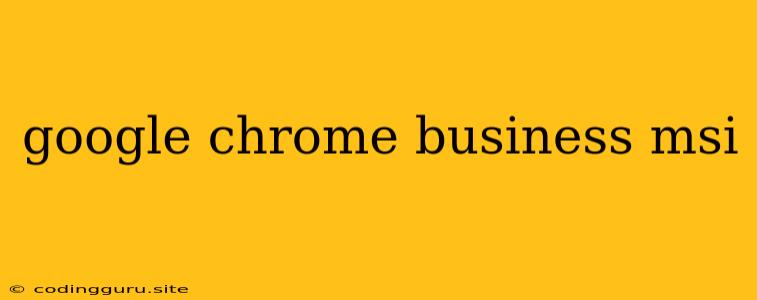Deploying Google Chrome Business for Your Organization
Google Chrome Business is a powerful tool for businesses looking to streamline their browser experience and enhance security. With its robust management features, enterprise-grade security, and seamless integration with Google Workspace, Chrome Business offers a compelling solution for businesses of all sizes. But how can you effectively deploy this powerful browser across your organization?
This article will guide you through the process of installing Google Chrome Business using an MSI package, outlining the key steps, best practices, and considerations for a smooth and successful deployment.
Understanding MSI Packages
MSI (Microsoft Installer) packages are widely used for software deployment on Windows systems. They offer a standardized method for installing, configuring, and managing applications, enabling administrators to easily distribute and manage software across their network.
Why Choose Chrome Business MSI?
Utilizing an MSI package for Google Chrome Business offers several advantages:
- Centralized Deployment: MSI packages allow you to easily deploy Chrome Business to multiple computers at once, eliminating the need for manual installation on each individual machine.
- Customizable Configuration: MSIs provide a way to customize Chrome Business settings, such as disabling specific features, setting default search engines, and defining user policies.
- Silent Installation: With MSI packages, you can automate the installation process, making it seamless for end-users.
- Integration with Existing Systems: MSI packages integrate well with existing software deployment tools and systems, ensuring a smooth transition into your existing infrastructure.
Obtaining the Chrome Business MSI Package
To obtain the MSI package for Google Chrome Business, follow these steps:
- Access the Google Admin Console: Log in to your Google Admin console using your administrator credentials.
- Navigate to "Apps > Chrome: Locate the "Chrome" section within the "Apps" menu.
- Select "Deploy Chrome: Click on the "Deploy Chrome" option to initiate the MSI download process.
- Choose your platform: Select the appropriate platform (Windows, macOS, or Linux) for your deployment.
- Download the MSI package: Click on the download link to obtain the MSI file.
Deploying the Chrome Business MSI
Once you have the MSI package, you can deploy it using several methods:
- Group Policy: Utilizing Group Policy, you can automatically install Chrome Business on all devices within a specific organizational unit (OU).
- Software Deployment Tools: Popular software deployment tools, like System Center Configuration Manager (SCCM), can be used to manage the deployment process.
- Manual Installation: If you prefer a manual approach, you can double-click the MSI file to initiate the installation process.
Configuring Chrome Business Settings
The MSI package allows you to customize various Chrome Business settings. This can be done through the following methods:
- Command-line Switches: You can include specific command-line switches during the installation process to modify settings.
- Administrative Templates: Google provides administrative templates that can be used to configure policies through Group Policy.
- Registry Keys: Advanced users can directly modify registry keys to customize Chrome Business settings.
Key Configuration Options
Here are some essential configuration options to consider:
- Default Search Engine: Set the default search engine for users, such as Google, Bing, or DuckDuckGo.
- Homepage Settings: Customize the starting page for users, either using a specific website or a blank page.
- Extension Management: Control which extensions are allowed or blocked for users.
- Printing Policies: Configure default printing settings, such as printer selection and paper size.
- Auto-Update Settings: Define update schedules and settings for Chrome Business.
- User Data Storage: Control the location and management of user data and settings.
Troubleshooting Chrome Business MSI Deployment
While MSI packages are generally reliable, you might encounter issues during the deployment process. Here are some common problems and solutions:
- Access Permissions: Ensure that the account used to deploy Chrome Business has sufficient permissions to install software.
- Network Connectivity: Verify that the devices have a stable network connection during installation.
- MSI Package Integrity: Make sure that the downloaded MSI package is not corrupted.
- Firewall Settings: Check your firewall rules to ensure that they do not block the installation process.
- Logs: Utilize system and application logs to identify potential errors or issues during deployment.
Best Practices for Chrome Business MSI Deployment
Here are some best practices to ensure a smooth and successful deployment:
- Test in a Pilot Environment: Before deploying Chrome Business to your entire organization, test the deployment process and configuration in a pilot environment.
- Document Your Steps: Maintain detailed documentation of your deployment process, including configuration settings and troubleshooting steps.
- Regularly Update Chrome Business: Keep your Chrome Business installations updated to benefit from security patches, bug fixes, and new features.
- Monitor and Analyze: Use monitoring tools to track Chrome Business usage and identify potential issues or areas for improvement.
- Provide User Support: Offer users adequate support and documentation to help them navigate and utilize Chrome Business effectively.
Conclusion
Deploying Google Chrome Business through MSI packages provides a robust and streamlined approach for managing the browser across your organization. By following the guidelines outlined in this article, you can effectively configure, deploy, and manage Chrome Business to enhance security, improve user experience, and optimize your organization's browser environment.