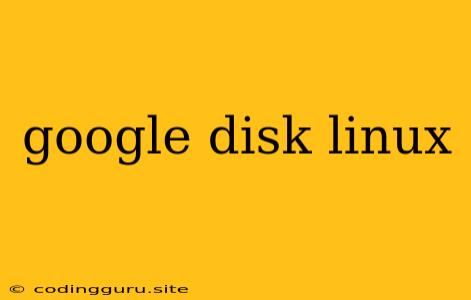Accessing Google Drive on Linux: A Comprehensive Guide
Many Linux users rely on Google Drive for its cloud storage and file-sharing capabilities. Accessing Google Drive from your Linux system is a straightforward process, offering convenient access to your files from anywhere.
This article will explore the various methods of accessing Google Drive on Linux, providing a detailed guide for both beginners and experienced users.
Methods of Accessing Google Drive
There are several effective ways to access Google Drive from your Linux distribution:
- Web Interface: The most basic method is accessing the Google Drive web interface through your preferred web browser.
- Command Line Tools: Linux offers powerful command-line tools like
rcloneandgdrivethat provide seamless access to your Google Drive account. - File Managers: Many file managers, including Nautilus (GNOME) and Dolphin (KDE), offer built-in Google Drive integration, allowing you to browse and manage your files directly within your file manager.
- Dedicated Applications: Several third-party applications are specifically designed for working with Google Drive on Linux, offering features like file syncing, offline access, and more.
Using the Web Interface
The simplest way to access Google Drive on Linux is through the web interface:
- Open your web browser (Chrome, Firefox, etc.)
- Navigate to drive.google.com
- Sign in with your Google account credentials.
This method grants you basic access to your files, allowing you to upload, download, share, and manage files. However, it lacks some of the advanced features found in other methods.
Utilizing Command Line Tools
Command line tools provide a flexible and powerful way to interact with Google Drive from your Linux terminal:
rclone: A versatile command-line tool that supports various cloud storage services, including Google Drive. It offers features like syncing, uploading, downloading, and file management.gdrive: A more specialized command-line tool specifically designed for interacting with Google Drive. It provides functionalities for uploading, downloading, listing files, and managing directories.
Installing rclone
Install rclone using your distribution's package manager:
sudo apt-get update
sudo apt-get install rclone # Ubuntu/Debian
Installing gdrive
Install gdrive by downloading the script from the official repository:
curl -L -o gdrive.py https://github.com/prasmussen/gdrive/releases/download/v3.7/gdrive.py
chmod +x gdrive.py
Integrating with File Managers
Several popular Linux file managers offer built-in Google Drive integration:
- Nautilus (GNOME): Install the
gnome-drivepackage using your distribution's package manager. - Dolphin (KDE): Install the
kio-gdrivepackage using your distribution's package manager.
Once installed, you should see a Google Drive entry in your file manager's sidebar or bookmarks. This allows you to browse and manage your files seamlessly within the familiar file manager environment.
Exploring Dedicated Applications
Dedicated applications offer a user-friendly interface for working with Google Drive on Linux:
- Insync: A popular application providing seamless two-way syncing between your computer and Google Drive.
- Google Drive File Stream: Google's official application designed to stream files from Google Drive, providing a fast and efficient way to access large files.
These applications offer advanced features such as offline access, background syncing, and seamless integration with your Linux desktop.
Configuration and Authorization
Before you can start using any of the methods described above, you need to configure and authorize your Google Drive account:
- Authorization: You'll need to grant the chosen method access to your Google Drive account. This typically involves authorizing the application or tool through Google's OAuth system.
- Configuration: Depending on the method, you might need to configure settings such as the location of your Google Drive data, file synchronization preferences, and access permissions.
Tips and Troubleshooting
Here are some tips and solutions for common issues:
- Connection Problems: Ensure you have a stable internet connection. Check for any network issues or firewall configurations that might be blocking access.
- Authorization Errors: Review the authorization process and make sure you've granted the required permissions.
- File Sync Issues: Verify that your Google Drive account is properly linked and that your chosen sync method is working correctly.
Conclusion
Accessing Google Drive on Linux is a straightforward process with various methods available. Whether you prefer the web interface, command-line tools, file manager integration, or dedicated applications, you can easily manage your Google Drive files from your Linux system.
By understanding these options and following the provided guidelines, you can choose the best approach for your specific needs and enjoy seamless Google Drive integration on your Linux desktop.