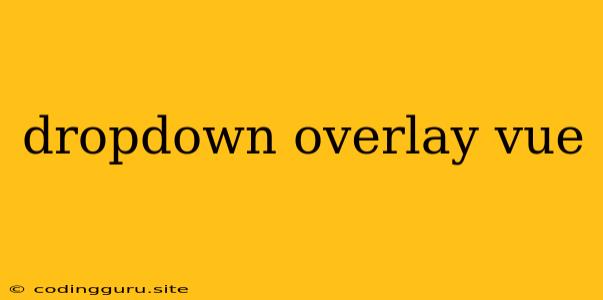Mastering Dropdown Overlays in Vue.js: A Comprehensive Guide
Dropdown overlays, also known as dropdowns, are an integral part of user interfaces, providing a clean and efficient way to present options and actions to users. In Vue.js, creating dynamic and interactive dropdown overlays is a breeze, thanks to the framework's robust reactivity and component system.
Why Use Dropdown Overlays in Vue.js?
Dropdown overlays are a versatile UI element that can be employed in a wide range of scenarios:
- Menu Navigation: Provide a concise and organized way to present navigation options.
- Form Elements: Offer dropdowns for selecting options in forms, such as choosing a country or date range.
- Action Triggers: Display context-specific actions, like editing or deleting items, upon clicking a button or icon.
- Filtering and Sorting: Allow users to easily filter or sort data within a table or list.
Implementing a Simple Dropdown Overlay with Vue.js
Let's start by creating a basic dropdown overlay using Vue.js. We'll use a simple template with a button to trigger the dropdown and a list of options.
In this example, we define a data property showDropdown to control the visibility of the dropdown. The button's click handler toggles the showDropdown value, which in turn shows or hides the dropdown list.
Advanced Dropdown Overlay Features
Now, let's explore some advanced techniques to enhance the functionality and appearance of our Vue.js dropdown overlays.
1. Handling Dropdown Closure:
- Click Outside: Users often expect the dropdown to close when they click outside its area. This can be achieved using event listeners or libraries like
v-outside-click:
- Escape Key: Allow users to close the dropdown by pressing the Escape key:
2. Implementing Dynamic Dropdown Content:
- Dynamic Options: Use a data array to populate the dropdown options dynamically. This makes the dropdown more flexible:
- Asynchronous Data: If your dropdown options are fetched from a server, use
async/awaitto load them dynamically:
3. Styling and Customizability:
- CSS Frameworks: Utilize CSS frameworks like Bootstrap or Tailwind CSS to quickly style your dropdowns with pre-defined components.
- Custom Styling: Create custom CSS classes to control the look and feel of your dropdown, including colors, fonts, sizes, and positioning.
Best Practices for Vue.js Dropdowns
- Accessibility: Ensure your dropdowns are accessible to all users, including those using screen readers. Use ARIA attributes (
aria-label,aria-expanded, etc.) to provide context for assistive technologies. - Performance: Avoid unnecessary DOM manipulation. If you're handling many options, consider using techniques like virtual scrolling to enhance performance.
- Responsiveness: Design your dropdowns to work flawlessly across different screen sizes and devices.
Conclusion
Dropdown overlays are a valuable UI element that adds functionality and polish to your Vue.js applications. By understanding the core concepts of implementing dropdowns and exploring advanced features, you can create engaging and user-friendly interfaces that elevate the overall user experience. Remember to prioritize accessibility and performance, while keeping your design responsive to various screen sizes. With Vue.js, the possibilities for crafting dynamic and beautiful dropdown overlays are boundless.