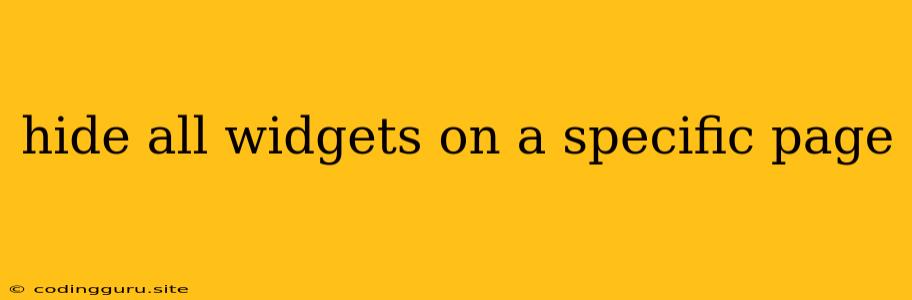Hiding Widgets on Specific Pages: A Guide for WordPress Users
WordPress is a powerful platform for building websites and blogs, offering a vast ecosystem of plugins and widgets that enhance functionality and user experience. However, sometimes you might want to display specific widgets on certain pages while keeping them hidden on others. This can be achieved through various methods, each with its own strengths and considerations.
Why Hide Widgets on Specific Pages?
- Clean and Focused Design: By hiding unnecessary widgets on specific pages, you can create a clean and focused layout, improving user readability and engagement.
- Targeted Content: Displaying relevant widgets on specific pages allows you to present information that is most valuable to visitors browsing that particular content.
- Enhanced User Experience: A less cluttered page reduces distractions and improves the overall user experience by leading visitors to focus on the intended content.
- Customization: Controlling which widgets appear on each page allows you to tailor your website's appearance and functionality to specific needs.
Methods for Hiding Widgets on Specific Pages
1. Using the WordPress Customizer:
- Step 1: Navigate to Appearance > Customize.
- Step 2: Locate the Widgets section.
- Step 3: Select the widget you want to hide.
- Step 4: In the Widget Visibility settings, you will find options to Hide this widget on specific pages.
- Step 5: Choose the page(s) where you want the widget hidden and save your changes.
2. Employing a Plugin:
- Recommended Plugin: Widget Logic
- Functionality: This plugin gives you granular control over widget visibility based on various criteria, including page type, post category, user role, and more.
- Benefits:
- Advanced Control: Set up complex rules for widget display, including custom conditions based on page content, URL parameters, and other factors.
- Easy-to-Use Interface: The intuitive interface makes it simple to configure widget visibility with drag-and-drop functionality and a clear visual representation of rules.
- Wide Range of Options: Provides a vast selection of conditions for widget display, allowing you to create specific and tailored configurations for your website.
3. Using Custom Code (PHP)
- For Advanced Users: This method requires knowledge of PHP and WordPress development.
- Implementation: You can use conditional statements in your theme's functions.php file to control widget display based on page ID, page slug, or other criteria.
Example Code (PHP):
function hide_widget_on_specific_page() {
if( is_page( 'about-us' ) ) {
// If on the 'about-us' page, hide the widget
remove_action( 'widget_area', 'widget_function' );
}
}
add_action( 'wp_footer', 'hide_widget_on_specific_page' );
Important Considerations:
- Understanding your Widget's Logic: Identify the specific actions or functions used by your widget to determine if they need to be removed for a specific page.
- Testing and Debugging: After implementing any method, thoroughly test your website on various pages to ensure the widgets are displayed correctly.
- Backup: Always create a backup of your website before making any code changes, especially when using custom PHP.
Conclusion:
Hiding widgets on specific pages in WordPress provides a valuable level of control over your website's design and functionality. Whether you utilize the built-in Customizer, a dedicated plugin like Widget Logic, or implement custom code, the methods described above allow you to tailor your website's appearance and user experience to match the specific needs of each page. By carefully choosing the method that best suits your technical abilities and requirements, you can create a more engaging and user-friendly experience for your website visitors.