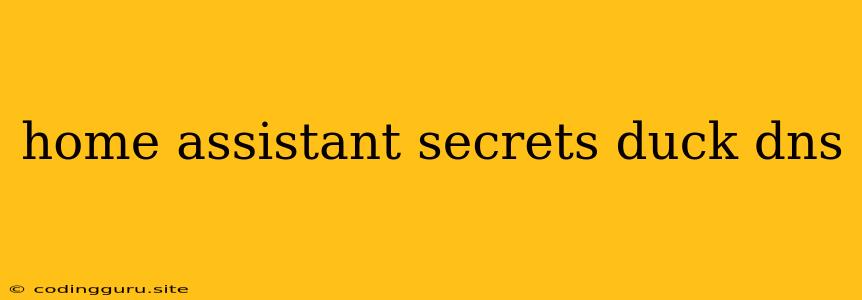Unlocking the Power of Home Assistant with Duck DNS: Secrets Revealed
Home Assistant is a powerful home automation platform that allows you to control your smart home devices, automate tasks, and even monitor your environment. One of the key features of Home Assistant is its ability to be accessed remotely, allowing you to manage your smart home from anywhere in the world. However, accessing Home Assistant remotely requires a static IP address, which many home internet providers do not offer. This is where Duck DNS comes in.
What is Duck DNS?
Duck DNS is a free Dynamic DNS (DDNS) service that allows you to create a custom domain name that points to your dynamic IP address. This means that even if your internet provider assigns you a new IP address, your custom domain name will always point to your Home Assistant server.
Why Use Duck DNS with Home Assistant?
Here's why Duck DNS is an essential tool for anyone using Home Assistant remotely:
- Remote Access: Duck DNS enables you to access your Home Assistant from anywhere in the world through your custom domain name.
- Security: A custom domain name provides a layer of security by masking your actual IP address, making it harder for hackers to find and exploit your Home Assistant server.
- Simplicity: Duck DNS is easy to set up and configure, making it accessible for users of all skill levels.
Setting Up Duck DNS with Home Assistant
Follow these steps to integrate Duck DNS with your Home Assistant installation:
- Create a Duck DNS Account: Visit the Duck DNS website and create a free account.
- Choose a Domain Name: Select a unique domain name for your Home Assistant server.
- Download and Install the Duck DNS Add-on: Go to the Home Assistant Add-ons page and search for the "Duck DNS" add-on. Install the add-on to your Home Assistant instance.
- Configure the Duck DNS Add-on: Open the Duck DNS add-on settings and enter your account credentials, along with the domain name you chose.
- Update the Home Assistant Configuration: In your Home Assistant configuration file, add the
external_urlsetting and specify your Duck DNS domain name.
Example Configuration:
external_url: https://your-duck-dns-domain.duckdns.org
Updating the Duck DNS Record:
Duck DNS automatically updates your domain name with your current IP address every few minutes. However, you may need to manually update the record if your IP address changes frequently or you have a slow internet connection.
To manually update the Duck DNS record, you can use the Duck DNS website or a command-line tool.
Benefits of Using Duck DNS
- Accessibility: Easily access your Home Assistant server from any device with an internet connection.
- Enhanced Security: Protect your Home Assistant from unauthorized access.
- Customization: Create a unique domain name to personalize your Home Assistant experience.
- Cost-Effective: Duck DNS offers a free plan, making it an affordable solution for home automation users.
Troubleshooting Duck DNS Issues:
If you experience issues connecting to your Home Assistant server through Duck DNS, check the following:
- Internet Connection: Ensure your internet connection is active and stable.
- Firewall Settings: Make sure your firewall is not blocking access to your Home Assistant server.
- Duck DNS Settings: Verify that your Duck DNS account is configured correctly.
- Home Assistant Configuration: Ensure the
external_urlsetting in your Home Assistant configuration file is accurate.
Conclusion
Duck DNS is a valuable tool for anyone who wants to access their Home Assistant server remotely. It offers a simple and reliable way to create a custom domain name that points to your dynamic IP address, ensuring that you can always connect to your Home Assistant server, no matter where you are. By implementing Duck DNS, you can unlock the full potential of your Home Assistant setup and enjoy the convenience and security of remote access.