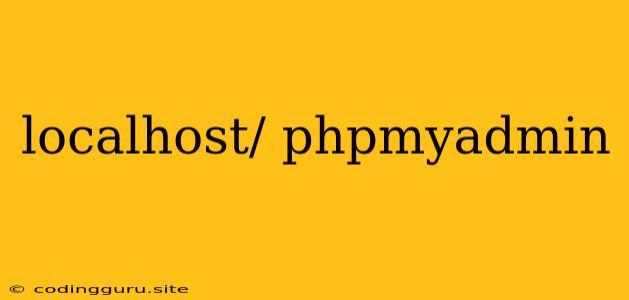Accessing Your Database Through localhost/phpmyadmin
When you're working with a website built using PHP, MySQL is often the database of choice. Managing your MySQL database efficiently is crucial, and that's where phpMyAdmin comes in. This powerful tool, accessible through your web browser at the address localhost/phpmyadmin, provides a user-friendly interface to interact with your database.
What is localhost/phpmyadmin?
localhost/phpmyadmin is the web address you use to access the phpMyAdmin administration panel. This panel is installed on your local server, allowing you to manage your MySQL database without the need for a separate client application.
localhost refers to your local computer, while phpmyadmin is the name of the web application that provides a graphical interface to your database.
Why is localhost/phpmyadmin Important?
Here's why localhost/phpmyadmin is an essential tool for PHP developers:
- Easy Database Management: phpMyAdmin provides a simple, intuitive way to manage your database, allowing you to:
- Create, modify, and delete databases and tables.
- Add, edit, and delete data within your tables.
- Run SQL queries directly.
- Import and export data.
- Manage users and permissions.
- No Separate Clients: You can access and manage your database directly through your web browser, eliminating the need for separate client applications.
- Visual Interface: phpMyAdmin offers a visual interface for interacting with your database, simplifying complex database operations.
- Open Source and Free: phpMyAdmin is completely free to use and offers a powerful feature set for managing your MySQL databases.
How to Access localhost/phpmyadmin
- Installation: If you haven't already, you'll need to install phpMyAdmin on your local server. This usually involves downloading the software, extracting it to your server's web directory, and configuring it according to the specific instructions for your server environment.
- Access the URL: Once installed, open your web browser and type localhost/phpmyadmin in the address bar.
- Login: You will be prompted to log in. The default credentials are usually the same as your server's root user, but these may be different depending on your server's configuration.
- Explore the Interface: Once logged in, you'll be presented with the phpMyAdmin interface. This interface provides various tools and options to manage your database.
Common Scenarios using localhost/phpmyadmin
1. Creating a New Database:
- Log in to phpMyAdmin.
- Click the "New" button to create a new database.
- Provide a name for your database and click "Create."
2. Creating a New Table:
- Navigate to the database you want to add a table to.
- Click the "Create table" button.
- Define the columns of your table, including their names, data types, and any constraints.
- Click "Save" to create the table.
3. Importing Data:
- Navigate to the database you want to import data into.
- Click the "Import" button.
- Select the file containing the data you want to import.
- Choose the format of the file (e.g., CSV, SQL).
- Click "Go" to import the data.
4. Running SQL Queries:
- Navigate to the database you want to run queries against.
- Click the "SQL" tab.
- Type your SQL query in the text box.
- Click "Go" to execute the query.
Troubleshooting localhost/phpmyadmin
If you encounter issues accessing localhost/phpmyadmin:
- Check the URL: Ensure you are typing the correct address: localhost/phpmyadmin.
- Verify Installation: Ensure phpMyAdmin is correctly installed and configured on your server.
- Check Network Connectivity: Ensure your computer is connected to the network and your server is accessible.
- Check Firewall Settings: Confirm that your firewall isn't blocking access to phpMyAdmin.
- Check Permissions: Make sure the user you are using to access phpMyAdmin has the necessary permissions to connect to the database.
- Consult Server Logs: Look for error messages in your server logs to help diagnose the problem.
Conclusion
localhost/phpmyadmin is a powerful tool for managing your MySQL databases in a simple and efficient way. By understanding its functionality and common uses, you can easily manage your databases, streamline development workflows, and ensure the smooth operation of your PHP applications.
Remember: Always backup your database before performing any major operations in phpMyAdmin, as data loss can occur if something goes wrong.