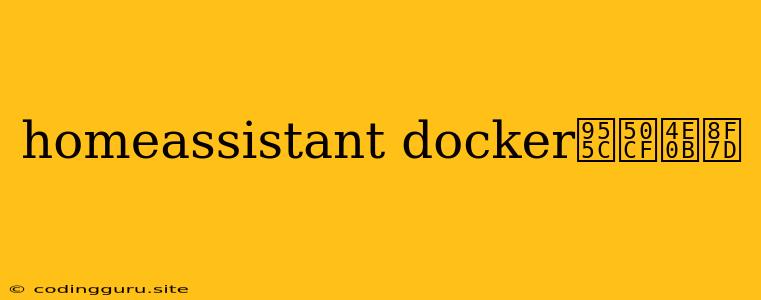Home Assistant Docker Image Download: A Guide to Getting Started
Home Assistant is a powerful home automation platform that can be easily deployed using Docker. This guide will walk you through the process of downloading the official Home Assistant Docker image and setting it up.
Why Use Docker for Home Assistant?
Docker provides a lightweight and isolated environment for running applications. Using Docker for Home Assistant offers several advantages:
- Simplified Setup: Docker streamlines the installation and configuration process, making it easier to get Home Assistant up and running.
- Containerization: Docker containers ensure that your Home Assistant instance runs in a clean environment, isolated from other applications and potential conflicts.
- Easy Updates: Updating Home Assistant is as simple as pulling a new Docker image, making it effortless to maintain your system.
- Scalability: Docker allows you to easily scale your Home Assistant instance as your needs grow.
Downloading the Home Assistant Docker Image
The first step is to download the official Home Assistant Docker image. There are a few ways to do this:
1. Using Docker Hub:
Docker Hub is the official repository for Docker images. You can find the Home Assistant image here:
To download the image, you can use the following command in your terminal:
docker pull homeassistant/home-assistant
2. Using Docker Desktop:
If you're using Docker Desktop, you can easily search for and pull the Home Assistant image through the graphical interface.
3. Using a Dockerfile:
If you prefer to define your own Docker setup, you can create a Dockerfile with the following content:
FROM homeassistant/home-assistant:latest
Then, build the image using the following command:
docker build -t homeassistant .
Running the Home Assistant Container
Once you have downloaded the image, you can create a container using the following command:
docker run -d -p 8123:8123 -v /path/to/your/config:/config homeassistant/home-assistant
Explanation:
-d: Runs the container in detached mode, meaning it will run in the background.-p 8123:8123: Maps port 8123 on your host machine to port 8123 inside the container, allowing you to access Home Assistant via your browser.-v /path/to/your/config:/config: Mounts a volume from your host machine to the/configdirectory inside the container, allowing you to persist your Home Assistant configuration.
Accessing Home Assistant
After starting the container, you can access Home Assistant by opening your web browser and navigating to http://localhost:8123. You will be prompted to create an account and configure your system.
Updating Home Assistant
To update your Home Assistant instance, you can simply pull the latest image:
docker pull homeassistant/home-assistant
Then, stop and restart your container:
docker stop
docker start
Tips and Tricks
- Customizing the Docker Image: You can modify the Docker image to customize its behavior, for example, by adding specific add-ons or configurations.
- Using Docker Compose: For more complex deployments, you can use Docker Compose to manage multiple containers and their relationships.
- Troubleshooting: If you encounter any issues, you can check the Docker logs for clues. Use the command
docker logs <container_id>to view the logs.
Conclusion
Docker is a valuable tool for managing and running Home Assistant. By following the steps outlined in this guide, you can easily download the official Home Assistant Docker image, set up your system, and enjoy the benefits of containerization.