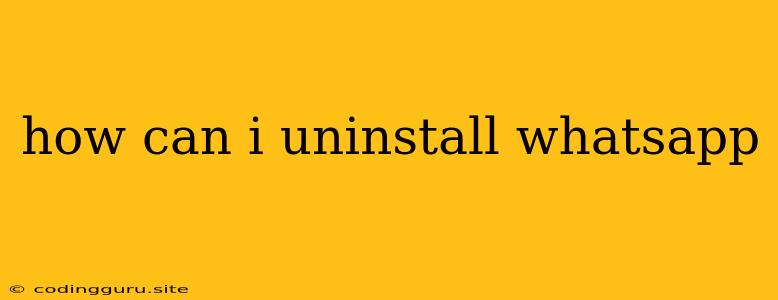How Can I Uninstall WhatsApp?
WhatsApp is a popular messaging app used by millions worldwide. But sometimes, you might want to remove it from your device for various reasons. Perhaps you're switching to a different messaging app, facing storage issues, or simply taking a break from social media. Whatever your reason, uninstalling WhatsApp is a straightforward process.
How to Uninstall WhatsApp on Android
- Locate the WhatsApp app icon on your Android device's home screen or app drawer.
- Long-press the icon until a menu appears.
- Select "Uninstall" or "Remove" from the menu options.
- Confirm the uninstall by tapping "OK" or "Uninstall."
- Wait for the uninstall process to complete. You'll see a notification when it's done.
How to Uninstall WhatsApp on iPhone
- Locate the WhatsApp app icon on your iPhone's home screen.
- Tap and hold the WhatsApp icon until it starts jiggling.
- Tap the small "X" that appears in the upper left corner of the app icon.
- Confirm the uninstall by tapping "Delete."
- Wait for the uninstall process to complete.
How to Uninstall WhatsApp on Windows Phone
- Go to the "Start" screen on your Windows Phone.
- Find the WhatsApp app tile and tap and hold it.
- Select "Uninstall" from the menu that appears.
- Confirm the uninstall by tapping "Yes."
- Wait for the uninstall process to complete.
How to Uninstall WhatsApp on PC
- If you're using WhatsApp Desktop, locate the WhatsApp icon in your taskbar or the Start menu.
- Right-click on the icon and select "Close" to close the app.
- Go to the "File Explorer" or "Windows Explorer" and navigate to the "AppData" folder.
- Locate the WhatsApp folder within the AppData folder and delete it.
How to Uninstall WhatsApp on Mac
- If you're using WhatsApp Desktop for Mac, locate the WhatsApp icon in your Applications folder.
- Drag and drop the WhatsApp icon to the Trash.
- Empty the Trash to completely remove the app.
Things to Consider Before Uninstalling WhatsApp
- Backup your chats: If you want to keep your WhatsApp chats, back them up to Google Drive (Android) or iCloud (iPhone) before uninstalling.
- Delete your account: If you wish to permanently delete your WhatsApp account, you'll need to do it through the app before uninstalling.
- Uninstall other related apps: If you've installed WhatsApp Business or any other WhatsApp-related apps, you may need to uninstall those as well.
What Happens When You Uninstall WhatsApp?
- The app is removed from your device. This means you can no longer access the app or its features.
- Your messages, contacts, and settings are deleted. However, if you've backed up your data, you can restore it after reinstalling the app.
- Your WhatsApp account remains active. If you reinstall the app later, you can easily access your account using your phone number.
Can I Reinstall WhatsApp After Uninstalling It?
Yes, you can reinstall WhatsApp on your device at any time. Simply go to your device's app store and search for "WhatsApp." Download and install the app, and you'll be able to access your account again.
Conclusion
Uninstalling WhatsApp from your device is a simple process that takes only a few minutes. By following the steps outlined above, you can easily remove the app from your Android, iPhone, Windows Phone, or PC. Just remember to back up your data if you want to keep your chats and contacts.