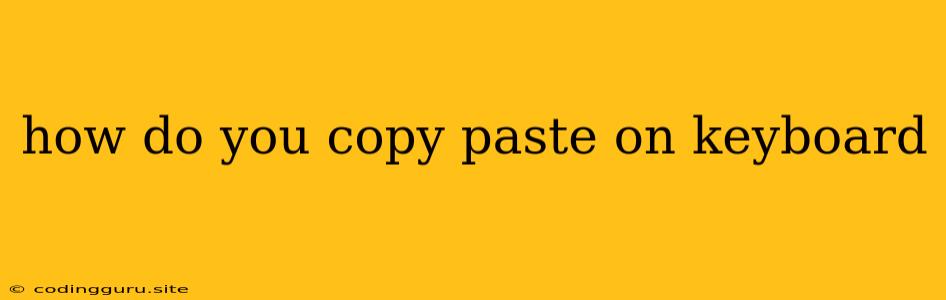How Do You Copy Paste on a Keyboard?
The ability to copy and paste text is a fundamental skill when working with computers. It's a simple yet powerful tool that allows you to quickly move information from one place to another. Whether you're working on a document, browsing the web, or writing code, understanding how to copy and paste is essential.
The Keyboard Shortcuts: The Key to Efficiency
The most efficient way to copy and paste is through your keyboard. The standard keyboard shortcuts are:
- Ctrl + C: This combination copies the selected text or file to the clipboard.
- Ctrl + V: This combination pastes the contents of the clipboard into the current location.
These shortcuts work on Windows and Linux operating systems. On a Mac, you'll use Command + C for copying and Command + V for pasting.
Understanding the Clipboard
The clipboard is a temporary storage location on your computer that holds the most recently copied text or file. When you copy something using Ctrl + C, it's placed on the clipboard. Any subsequent pasting action using Ctrl + V will use the contents of this clipboard.
Beyond Text: Copying and Pasting Files and Images
You can also copy and paste files and images using these keyboard shortcuts.
- Copy a File: Open the file folder containing the file you want to copy, then select the file. Press Ctrl + C to copy it.
- Paste a File: Navigate to the desired destination folder and press Ctrl + V to paste the file.
- Copy an Image: Right-click on the image you want to copy and select "Copy Image." You can then paste it into a document or other application using Ctrl + V.
Tips for Efficient Copy and Pasting
- Multiple Selections: Hold down the Ctrl key while selecting multiple items to copy them all at once.
- Paste Special: Right-clicking and selecting "Paste Special" gives you options like pasting text only, pasting as a picture, or pasting as unformatted text.
- Clear Clipboard: To clear the clipboard, you can open the "Clipboard" in your operating system's settings and clear its contents.
Common Issues and Troubleshooting
If you're having trouble copying and pasting, check the following:
- Keyboard Issues: Ensure that your keyboard keys are working correctly.
- Clipboard Full: Try clearing your clipboard by pasting into a text document and then deleting the pasted text.
- Application Issues: Certain applications may have limitations on copying and pasting.
Conclusion
Mastering the art of copy and pasting will significantly improve your efficiency when working with computers. Remember the essential shortcuts: Ctrl + C for copying and Ctrl + V for pasting. These simple keys can unlock a world of productivity and streamline your workflow.