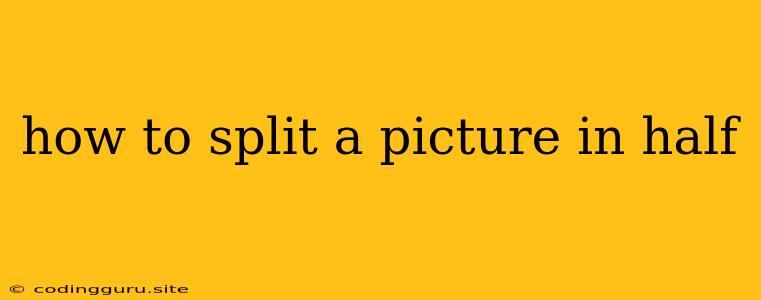How to Split a Picture in Half: A Comprehensive Guide
Splitting a picture in half can be useful for various purposes, such as creating a visually appealing collage, preparing images for social media, or simply cropping out unwanted portions. Whether you want to divide an image horizontally, vertically, or diagonally, this guide will equip you with the knowledge and tools to effectively split your pictures.
Understanding the Basics
Before diving into the methods, it's essential to understand the core concept: splitting a picture in half involves dividing it into two equal or unequal parts. The most common methods involve using dedicated image editing software or online tools.
Software-based Solutions
Adobe Photoshop
Photoshop is the industry standard for image editing. It offers a vast array of features, including precise image splitting capabilities.
- How to Split in Photoshop:
- Open your image: Launch Photoshop and open the picture you want to split.
- Use the Ruler Tool: Select the Ruler Tool (found under the View menu).
- Create a Guide: Click and drag the Ruler Tool across the image to create a horizontal or vertical guide. This guide will represent the split line.
- Crop: Using the Crop Tool, select the area you want to keep. The area outside the selection will be discarded.
- Save as Separate Files: Save the cropped images as separate files.
GIMP
GIMP is a free and open-source alternative to Photoshop. It provides similar functionality for splitting images.
- How to Split in GIMP:
- Open your image: Open the image in GIMP.
- Guides: Use the Guides Tool to create vertical or horizontal guidelines where you want to split the image.
- Selection Tool: Select the area you want to keep using the Selection Tool.
- Crop: Use the Crop Tool to remove the unwanted parts.
- Save as Separate Files: Save the cropped images as separate files.
Online Tools
For quick and convenient image splitting, online tools are a viable option. These websites offer user-friendly interfaces and often require no downloads.
-
Online Image Splitter: Many websites offer free image splitting tools. Some popular options include:
- ImgOnline: Provides a variety of image editing tools, including splitting.
- Online Image Editor: Offers a user-friendly interface with options for splitting and other image manipulations.
- Pixlr: A free web-based image editor with a feature for splitting images.
-
How to Use an Online Tool:
- Navigate to the Website: Visit the website of your chosen online image splitter.
- Upload Your Image: Upload the image you want to split.
- Choose Splitting Options: Select the splitting method (horizontal, vertical, etc.) and adjust any necessary parameters.
- Download the Images: Download the resulting split images in your desired format.
Other Methods
Using Your Operating System
If you don't have access to image editing software or online tools, you can split an image using built-in operating system tools:
-
Windows:
- Right-click: Right-click on the image file.
- Open with Paint: Choose "Open with" and select "Paint."
- Crop: Use the Crop Tool in Paint to select the desired part.
- Save: Save the cropped image as a separate file.
-
macOS:
- Preview: Open the image using Preview.
- Markup Tool: Use the Markup Tool to draw a line where you want to split the image.
- Selection Tool: Select the area you want to keep.
- Copy and Paste: Copy the selected area and paste it into a new document.
Third-Party Apps
There are several third-party apps available for smartphones and tablets that allow you to split images. These apps often provide intuitive interfaces and additional features for customizing the split.
Tips for Effective Image Splitting
- Consider Aspect Ratio: When splitting an image, pay attention to the resulting aspect ratio of the split parts. Ensure that the split parts maintain a visually pleasing proportion.
- Use Guides: Employ guides or gridlines to help you visualize the split and ensure accuracy.
- Experiment with Different Methods: Try out various methods and tools to find what works best for your specific needs.
Conclusion
Splitting a picture in half can be a simple yet effective technique for enhancing your images and achieving specific creative goals. By understanding the available methods and tools, you can easily divide your images into two or more parts, whether for personal projects or professional work. Whether you prefer software-based solutions, online tools, or built-in features, there's a method for every user, allowing you to split images with ease and achieve your desired results.