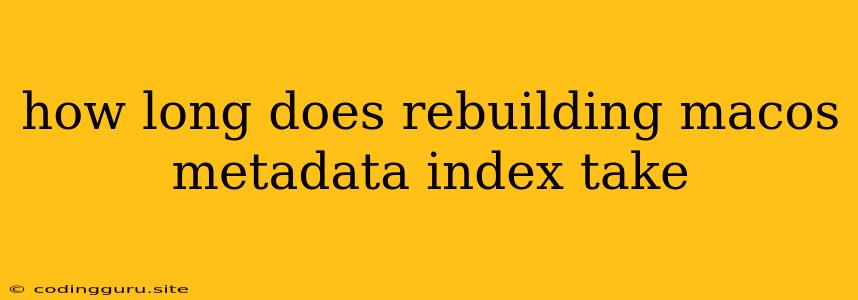How Long Does Rebuilding macOS Metadata Index Take?
Have you ever noticed your Mac running slower than usual? Maybe your Spotlight searches take forever, or applications take longer to launch. This could be a sign that your macOS metadata index is corrupted or needs rebuilding. But how long does it take to rebuild the macOS metadata index, and is it worth the wait?
What is the macOS Metadata Index?
The macOS metadata index is a database that stores information about every file on your Mac. This includes things like the file's name, size, creation date, and content. When you use Spotlight to search for files, it uses this index to find what you're looking for quickly.
Why Rebuilding the Metadata Index Can Help
If the metadata index becomes corrupted or outdated, it can lead to slow performance issues. Spotlight searches might return incomplete results, applications might take longer to launch, and your Mac might feel sluggish overall. Rebuilding the index can fix these problems by creating a fresh, up-to-date index of all the files on your Mac.
How Long Does It Take to Rebuild the macOS Metadata Index?
The time it takes to rebuild the macOS metadata index varies depending on several factors, including:
- The size of your hard drive: The more files you have on your Mac, the longer it will take to rebuild the index.
- The speed of your hard drive: A faster hard drive will rebuild the index quicker than a slower one.
- The number of files being indexed: If you have a lot of files that are new or have been recently modified, it will take longer to rebuild the index.
- The age of your Mac: Older Macs might have slower processors or less RAM, which can slow down the rebuilding process.
Generally, rebuilding the macOS metadata index can take anywhere from a few minutes to several hours.
How to Rebuilding the macOS Metadata Index
- Restart your Mac: Before you rebuild the index, it's best to restart your Mac to close any open applications and clear the system cache.
- Open Spotlight: Press Command + Space to open Spotlight search.
- Type "Terminal": The Terminal application will appear in the search results. Click on it to open it.
- Type the following command into the Terminal window:
Press Enter to run the command. You will be prompted to enter your administrator password.sudo mdutil -i off / && sudo mdutil -i on / - Wait for the process to complete: This may take some time, so be patient. You can monitor the progress in the Terminal window.
Tips for Speeding Up the Process
- Close any unnecessary applications: The more applications you have running, the slower the rebuilding process will be.
- Disconnect any external drives: This can help reduce the number of files that need to be indexed.
- Try disabling other network services: This can free up more system resources for the rebuilding process.
When to Rebuild the macOS Metadata Index
You might consider rebuilding the macOS metadata index if you experience any of the following issues:
- Slow Spotlight searches: If Spotlight searches take a long time to return results, or if they return incomplete results, rebuilding the index might help.
- Applications launching slowly: If applications take longer to launch than usual, rebuilding the index might help.
- Overall slow performance: If your Mac feels sluggish, rebuilding the index might help.
Troubleshooting Rebuilding Issues
If you're having trouble rebuilding the macOS metadata index, try these troubleshooting steps:
- Check for disk errors: Use Disk Utility to check for errors on your hard drive.
- Run First Aid on your hard drive: Use Disk Utility to run First Aid on your hard drive to repair any errors.
- Try rebuilding the index in Safe Mode: Start your Mac in Safe Mode and then rebuild the index.
Conclusion
Rebuilding the macOS metadata index can be a good way to improve your Mac's performance if you're experiencing slowdowns or issues with Spotlight searches. The process can take some time, but it's usually worth the wait. By following these steps, you can rebuild the index and get your Mac running smoothly again.