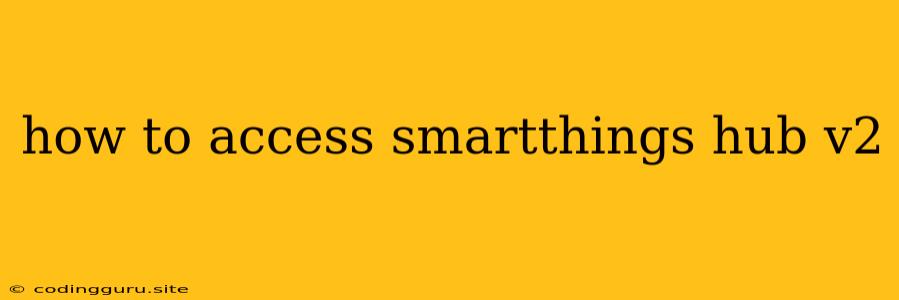How to Access Your SmartThings Hub V2: A Step-by-Step Guide
The SmartThings Hub V2 is a powerful central control point for your smart home devices. Whether you're just starting out or a seasoned smart home enthusiast, understanding how to access and manage your hub is crucial. This guide will walk you through the process, providing clear instructions and helpful tips along the way.
1. Setting Up Your SmartThings Hub V2
Where is my SmartThings Hub V2? The first step is to locate your physical SmartThings Hub V2. It's usually placed in a central location in your home, like a living room or hallway, connected to your router via ethernet cable.
What do I need to access the SmartThings Hub V2? You'll need the following:
- SmartThings App: Download and install the official SmartThings app on your smartphone or tablet.
- SmartThings Account: Create a free SmartThings account or log in if you already have one.
- Wi-Fi Network: Ensure your SmartThings Hub V2 is connected to your home's Wi-Fi network.
2. Accessing Your SmartThings Hub V2 through the App
How can I open the SmartThings app? Launch the SmartThings app on your mobile device.
Where is the Hub V2 option in the app? You will typically find the Hub V2 option under the "Devices" or "Things" tab within the SmartThings app. Look for a section listing your connected devices, and the Hub V2 should be displayed prominently.
What can I do within the SmartThings App? The SmartThings App allows you to:
- Control your smart home devices: Manage your lights, thermostats, locks, and other compatible devices connected to your SmartThings Hub V2.
- Create automations: Set up routines and automations to trigger actions based on time, location, or device status.
- Monitor your home security: Access live camera feeds and receive alerts for potential threats.
- Manage your SmartThings Hub V2 settings: Configure network settings, update firmware, and customize Hub V2 settings.
3. Troubleshooting Access Issues
My SmartThings Hub V2 isn't connecting. What should I do? Here are some common solutions:
- Check your internet connection: Ensure that your internet is working properly.
- Verify the Hub V2 is powered on: Make sure the power cord is connected and the LED indicator is lit.
- Restart your router and Hub V2: A simple restart often resolves connectivity issues.
- Update the SmartThings app: Ensure you're using the latest version of the app for optimal functionality.
My SmartThings Hub V2 is connected, but I can't control devices. What's wrong?
- Check your device compatibility: Make sure your smart devices are compatible with the SmartThings ecosystem.
- Re-add your devices: Remove and re-add your devices to your SmartThings account.
- Verify your device connections: Confirm that your devices are correctly plugged in and powered on.
4. Beyond Basic Access: Advanced Features
Can I access my SmartThings Hub V2 remotely? Yes, the SmartThings Hub V2 allows remote access through the SmartThings app, even when you're away from home.
What are the advantages of accessing my Hub V2 remotely? Remote access allows you to:
- Control your home from anywhere: Adjust lights, thermostats, and more from your phone, laptop, or tablet.
- Receive alerts and notifications: Be notified if your security system is triggered or if there are issues with your devices.
- Monitor your energy consumption: Track your energy usage and identify areas for potential savings.
Conclusion
The SmartThings Hub V2 offers a convenient and intuitive way to manage your smart home devices. By understanding how to access your hub through the SmartThings app and familiarizing yourself with its features, you can enjoy a more connected, secure, and efficient home environment. Remember to explore the app's various functionalities and experiment with different settings to personalize your smart home experience.
Note: While this guide provides general information, specific steps and features may vary slightly based on your device model, app version, and network configuration.