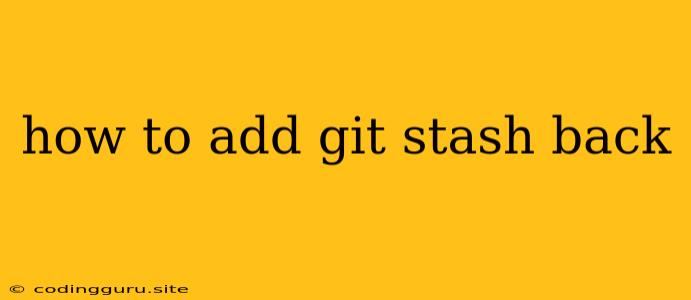How to Add Git Stash Back
Git stash is a powerful tool for temporarily saving your changes without committing them. It can be a lifesaver when you need to switch branches, fix a bug, or pull in the latest changes from the remote repository. But sometimes, you may find yourself needing to add Git stash back to your working directory. This is especially useful when you want to apply the changes from your stashed work to your current branch.
Understanding Git Stash
Before we dive into how to add Git stash back, let's briefly understand what Git stash does. Essentially, it takes the changes you've made to your working directory and stores them in a stack. This allows you to revert your working directory to a clean state, letting you switch branches or make other changes.
Retrieving Your Stashed Changes
Now, let's explore the ways to add Git stash back into your working directory:
1. Applying the Stash:
The most common way to bring back your stashed changes is by applying them to your current branch. This is done using the git stash apply command:
git stash apply
This command will apply the changes from the most recent stash to your working directory. If you have multiple stashes, you can use the git stash apply stash@{n} command to apply a specific stash, where 'n' is the index of the stash.
2. Popping the Stash:
Another way to bring back your stashed changes is by popping the stash. This is similar to applying the stash, but it also removes the stash from the stack. This is achieved by running the following command:
git stash pop
The git stash pop command will apply the most recent stash and then delete it. If you want to pop a specific stash, use the git stash pop stash@{n} command.
3. Listing Your Stashes:
If you have multiple stashes and want to see what's stored in them, you can use the git stash list command. This command will display a list of your stashed changes, including their descriptions.
4. Applying Stash with Specific Changes:
Sometimes, you might only want to apply certain changes from your stash. You can achieve this by using the git stash apply stash@{n} --index command. This will apply the changes from the specified stash to the staging area, allowing you to choose which files you want to commit.
Choosing the Right Method
The best way to add Git stash back depends on your situation. If you want to keep the stash around, use git stash apply. If you're done with the stash, use git stash pop.
Best Practices for Git Stash
Here are some tips for using Git stash effectively:
- Keep your stashes organized: If you frequently stash changes, consider giving your stashes meaningful descriptions using the
-uflag with thegit stash pushcommand. This will make it easier to find and apply the right stash later. - Clean up your stashes regularly: Don't let your stash stack grow too large. Regularly delete stashes you no longer need using the
git stash drop stash@{n}command. - Don't rely on stash as a long-term storage solution: Git stash is meant for temporary storage. If you have changes that you need to keep for a longer period, commit them to a branch.
Example: Using Git Stash to Fix a Bug
Let's say you are working on a new feature branch and you've made some changes to your code. However, you need to switch branches to fix a critical bug in the main branch.
- Save your changes:
git stash push - Switch to the main branch:
git checkout main - Fix the bug: (Make your changes and commit them)
- Switch back to your feature branch:
git checkout feature - Apply the saved changes:
git stash pop
Conclusion
Git stash is a powerful tool that allows you to temporarily save your changes and switch branches seamlessly. Understanding how to add Git stash back is crucial for working efficiently with this tool. By using the methods described above, you can effectively retrieve your stashed changes and continue your development workflow without interruptions. Remember to use Git stash responsibly and to keep your stashes organized for optimal efficiency.