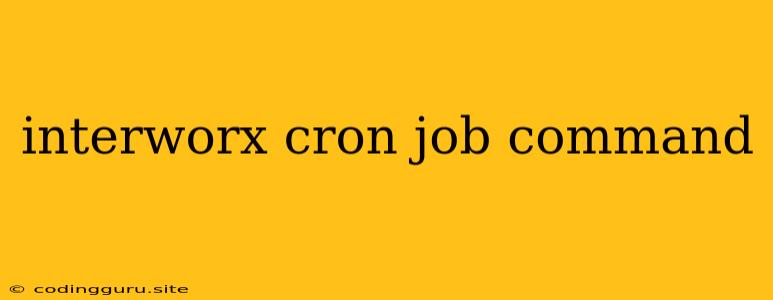Understanding and Utilizing InterWorx Cron Job Commands
InterWorx is a popular web hosting control panel renowned for its user-friendly interface and powerful features. One such feature is the cron job, a powerful tool allowing you to automate tasks on your server at specific times.
What are Cron Jobs?
Cron jobs are automated tasks scheduled to run at predetermined intervals. These intervals can be set to run daily, weekly, monthly, or even hourly. Imagine you need to back up your website database every night, or perhaps you want to run a script that updates your website content automatically. Cron jobs allow you to automate these tasks, saving you time and effort.
Accessing the InterWorx Cron Job Interface
- Login to InterWorx: Begin by logging into your InterWorx control panel using your credentials.
- Navigate to the Cron Job Section: Locate the "Cron Jobs" section. This is typically found under the "Sites" or "System" menus.
- Add a New Cron Job: Click on the "Add New Cron Job" button to create a new automated task.
Understanding Cron Job Commands
Cron jobs are executed using a specific command format. Let's break down the structure of a typical InterWorx cron job command:
* * * * * /path/to/your/script.sh
- Five Asterisks: These represent five fields specifying the time and day the job should run.
- Minutes (0-59): The first asterisk represents the minute of the hour.
- Hours (0-23): The second asterisk represents the hour of the day.
- Day of Month (1-31): The third asterisk represents the day of the month.
- Month (1-12): The fourth asterisk represents the month of the year.
- Day of Week (0-7): The fifth asterisk represents the day of the week (0 for Sunday, 7 for Saturday).
- Script Path: The final part of the command specifies the full path to the script you want to execute.
Examples of Cron Job Commands
Here are some common examples of InterWorx cron job commands:
- Running a script every day at 2 AM:
0 2 * * * /path/to/your/script.sh - Running a script every Sunday at 8 PM:
0 20 * * 0 /path/to/your/script.sh - Running a script every hour:
0 * * * * /path/to/your/script.sh - Running a script every 10 minutes:
*/10 * * * * /path/to/your/script.sh
Tips:
- Use Absolute Paths: Always use absolute paths when specifying script locations to ensure proper execution.
- Check for Errors: Carefully review your commands for typos and syntax errors.
- Test Before Deployment: Test your cron jobs in a staging environment before implementing them on your live server.
- Monitor Execution: Regularly check the "Cron Job History" section to monitor job execution and troubleshoot any issues.
Common Uses for InterWorx Cron Jobs
Website Maintenance:
- Database Backups: Schedule automatic database backups to ensure data recovery in case of system failures.
- File Backups: Create backups of website files and directories for disaster recovery.
- Website Updates: Run scripts to update website content or plugins automatically.
System Administration:
- Log Rotation: Automatically rotate system logs to manage disk space usage.
- Security Updates: Run scripts to update system software and plugins for security purposes.
- Server Monitoring: Execute scripts to monitor system performance and send alerts if necessary.
Advanced Cron Job Features in InterWorx
InterWorx provides advanced features to enhance your cron job management:
- Email Notifications: Set up email notifications for job success or failure.
- User Permissions: Control which users can create or modify cron jobs.
- Job History: View a detailed log of past cron job executions.
Conclusion
InterWorx cron jobs are a powerful tool for automating tasks on your server, saving you time and effort. By understanding the command structure, implementing best practices, and leveraging advanced features, you can efficiently utilize cron jobs to optimize your website and system management. Remember to test thoroughly before deploying any cron jobs to avoid unintended consequences.