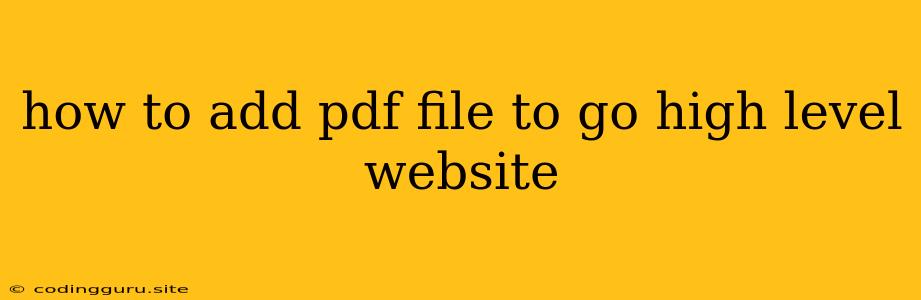How to Add PDF Files to Your GoHighLevel Website
GoHighLevel is a powerful marketing platform that offers a wide range of tools and features to help businesses grow. One common need for businesses is to share important documents like PDFs with their clients or prospects. This article will guide you through the process of adding PDF files to your GoHighLevel website, allowing you to effectively share valuable content with your audience.
Understanding the Different Methods
There are several ways to add PDF files to your GoHighLevel website, each with its own advantages and disadvantages. Let's explore these methods:
-
Direct Upload: This method involves directly uploading your PDF files to the GoHighLevel system, allowing you to embed them into your pages, funnels, or emails. This is a simple and straightforward method for directly sharing the PDF.
-
Using a Third-Party Service: Services like Google Drive, Dropbox, or OneDrive allow you to store your PDF files in the cloud. You can then easily link to these files from your GoHighLevel pages. This approach offers benefits like easy file sharing and version control.
-
Embedding with Code: For more complex scenarios, you can embed PDFs using HTML code directly on your GoHighLevel website. While this option provides greater control, it requires a basic understanding of web development.
Choosing the Right Method for Your Needs
The most suitable approach for adding PDFs to your GoHighLevel website depends on your specific requirements. Consider the following factors:
- Ease of Use: If you prefer a simple and straightforward method, direct uploading is a good option.
- File Size and Storage: If you have large PDF files, using a third-party cloud storage service might be a more efficient solution.
- Customization and Control: For advanced customization, embedding with code provides the most flexibility.
Step-by-Step Guide: Direct Upload Method
1. Access Your GoHighLevel Website: Log in to your GoHighLevel account and navigate to the website or page where you want to add the PDF file.
2. Choose the Element: Select the element where you want to embed the PDF. This could be a text editor, image block, or a custom HTML section.
3. Upload Your PDF: Depending on the element you chose, you'll find an upload button or a file selection option. Click on it and select the PDF file from your computer.
4. Embed the PDF: Once the PDF file is uploaded, GoHighLevel will automatically generate a link or an embed code that you can insert into your website element. This will display the PDF file on your page.
5. Preview and Publish: After adding the PDF, preview your website to ensure it's displayed correctly. Once satisfied, publish your changes to make the PDF file live.
Tips for Effective PDF Embedding
- File Optimization: Before uploading, compress your PDF file to reduce its size and improve loading times.
- Clear Titles and Descriptions: Provide descriptive titles and descriptions for your PDFs, making it easy for visitors to understand their purpose.
- Call-to-Action: Include a call-to-action (CTA) button near the PDF, encouraging users to download or view the content.
Conclusion
Adding PDF files to your GoHighLevel website is a valuable way to share valuable resources with your audience. By understanding the different methods and choosing the right approach for your needs, you can effectively integrate PDFs into your website, enhancing your content strategy and providing valuable information to your visitors.