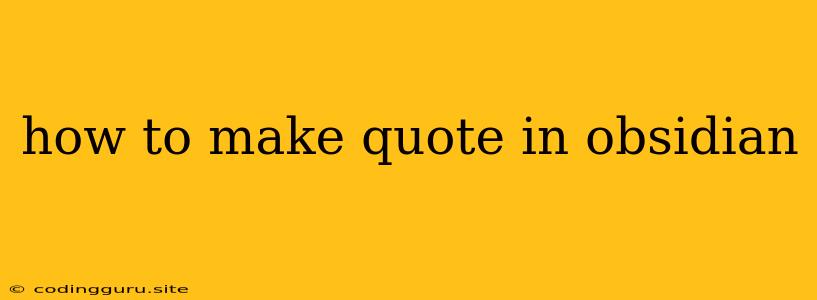How to Make Quotes in Obsidian?
Obsidian is a powerful note-taking application that allows you to organize your thoughts, ideas, and research in a structured and interconnected manner. One of the key features of Obsidian is its ability to handle quotes effectively, making it an excellent tool for researchers, writers, and students.
But how do you actually make quotes in Obsidian? It's a simple process, and once you learn it, you'll be able to quickly and easily add quotes to your notes.
The Basics of Quoting in Obsidian
Here are the basic steps for creating quotes in Obsidian:
- Type the quote: Begin by typing the quote you want to include in your note. You can use single or double quotation marks, depending on your personal preference.
- Add the source: After the quote, add the source information. This typically includes the author's name, the title of the work, and the publication date. You can use different formatting styles for the source, such as the Chicago Manual of Style or MLA format.
- Use the ">" symbol: Obsidian provides a convenient way to format quotes using the ">" symbol. Simply place the ">" symbol at the beginning of each line of the quote.
Here's an example:
> "The only way to do great work is to love what you do." - Steve Jobs, 2005
This will format the quote in a visually appealing and easy-to-read style.
Advanced Tips for Quotes in Obsidian
Obsidian offers a variety of options to help you organize and format your quotes effectively.
1. Create Dedicated Notes for Quotes:
For longer quotes or quotes that you want to refer to frequently, consider creating dedicated notes for them. This can help keep your main notes clean and organized.
2. Embed Quotes within Notes:
You can embed quotes within other notes using the "```" syntax. This allows you to incorporate quotes directly into your main notes.
3. Add Backlinks to Quotes:
Obsidian's powerful backlinking system allows you to create links between different notes, including notes containing quotes. By adding backlinks to your quotes, you can easily navigate between related notes.
4. Use Tags to Categorize Quotes:
Tags can help you organize and categorize your quotes by subject, source, or any other criteria you deem useful.
5. Create a Quotes Vault:
For a more organized and focused approach, you can create a separate vault specifically for quotes. This allows you to store all your quotes in one place and easily access them whenever you need them.
Example of Making a Quote in Obsidian
Let's say you want to create a quote note for a passage from "The Hitchhiker's Guide to the Galaxy" by Douglas Adams.
1. Create a new note:
- Go to the "Files" tab and click on "New Note".
- Name the note "Hitchhiker's Guide Quote."
2. Add the quote:
- Type the following quote:
> "Don't Panic." - Douglas Adams, The Hitchhiker's Guide to the Galaxy, 1979
3. Add a backlink:
- If you have a note about Douglas Adams or science fiction, you can add a backlink to this quote note. This will make it easy to find this quote when you're browsing through your notes.
4. Add tags:
- You can add tags like "quote," "science fiction," or "Douglas Adams."
Now, you have created a quote note with a backlink and tags, making it easy to organize and navigate.
Conclusion
Making quotes in Obsidian is a straightforward process. By understanding the basic formatting conventions and using the advanced features, you can effectively organize and utilize quotes to enhance your note-taking experience. Whether you're a writer, researcher, or simply looking to organize your thoughts, Obsidian's ability to manage quotes effectively makes it a valuable tool for any user.