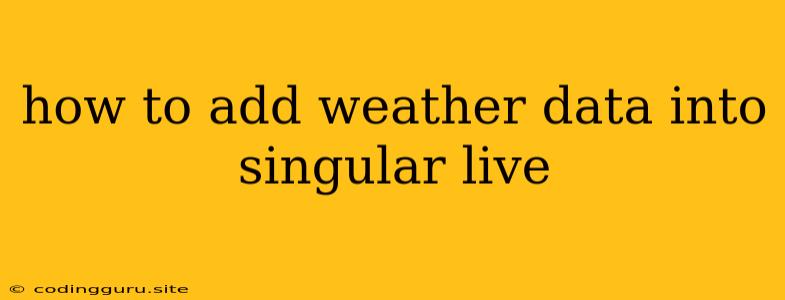How to Add Weather Data into Singular Live
Singular Live is a powerful platform for creating and sharing dynamic, interactive visualizations. But what if you want to add real-time weather data to your dashboards? This guide will walk you through the process of integrating weather data into your Singular Live projects, enhancing their functionality and relevance.
Understanding the Basics
Before diving into the process, let's understand the key elements involved:
- Singular Live: This platform is your canvas for creating visualizations. It allows you to connect to various data sources and create interactive displays.
- Weather Data API: A weather data API acts as a bridge, providing you with real-time weather information in a structured format. Think of it as a digital weather station accessible through code.
- Data Integration: This involves connecting your Singular Live project to the weather API and pulling in the data you need.
Choosing a Weather Data API
The first step is selecting a suitable weather data API. Several options are available, each with its own strengths and features:
- OpenWeatherMap: A widely used and popular option with a free tier for basic usage.
- Weather Underground: Provides comprehensive weather information, including historical data and forecasts.
- Dark Sky: Known for its accuracy and user-friendly API (though it was acquired by Apple and no longer offers new subscriptions).
Tips for choosing an API:
- Free Tier: Consider your project's budget and data needs. Many APIs offer free tiers with limitations on data volume or request frequency.
- Data Coverage: Ensure the API provides weather data for the regions you need.
- API Documentation: A well-documented API is essential for smooth integration.
Connecting to the API
Once you've selected your weather data API, the next step is to establish a connection. This typically involves:
- API Key: Most APIs require you to obtain an API key, which serves as your unique identifier for accessing data. You'll find this key on the API provider's website.
- API Calls: You will use code (JavaScript is a common choice in Singular Live) to make requests to the API to retrieve weather information. The API documentation provides the necessary endpoints and parameters for these requests.
- Data Format: APIs usually return data in JSON format, which is easy to parse and use in Singular Live.
Integrating Weather Data in Singular Live
Now, let's focus on how to integrate the retrieved weather data into your Singular Live visualizations:
- Create a Data Source: Within Singular Live, you'll create a new data source. Choose "Custom" and specify the URL for your API calls.
- Data Transformation: You may need to transform the data from the API to fit your visualizations. This might involve selecting specific fields, calculating derived values (like wind chill), or formatting data for display.
- Visualize the Data: Use Singular Live's powerful charting and visualization tools to display the weather data effectively.
- Real-Time Updates: To ensure your visualizations stay up-to-date, you can configure them to refresh automatically at regular intervals, fetching new weather data from the API.
Example
Here's a simplified example demonstrating how to use the OpenWeatherMap API in Singular Live to display the current temperature in a specific city:
Singular Live Data Source:
// API Key - replace with your actual key
const apiKey = 'YOUR_API_KEY';
// City and Country
const city = 'London';
const country = 'UK';
const url = `https://api.openweathermap.org/data/2.5/weather?q=${city},${country}&appid=${apiKey}&units=metric`;
Singular Live Chart:
- Create a simple text-based chart in Singular Live.
- Bind the chart to the "main.temp" field from your data source (this field contains the temperature in Celsius).
Explanation:
- The code defines the URL for the API call, including the API key, city name, country, and unit of measurement (metric for Celsius).
- Singular Live fetches data from this URL and uses the "main.temp" field for display in your chart.
Tips for Success
- Data Validation: Check the data returned by the API for accuracy and completeness.
- Error Handling: Implement error handling mechanisms in case of API connectivity issues.
- Cache Data: For better performance, you can cache weather data locally, updating it periodically to avoid frequent API calls.
- Visualization Best Practices: Choose visualizations that effectively convey weather information, such as heatmaps, line charts, or animated maps.
Conclusion
Adding weather data to Singular Live visualizations can bring your dashboards to life, providing real-time context and insights. By leveraging a suitable weather API, you can enrich your projects with dynamic and relevant information, enhancing the user experience and data analysis capabilities. Remember to choose your API wisely, connect it securely, and use effective visualization techniques to showcase the weather data effectively.