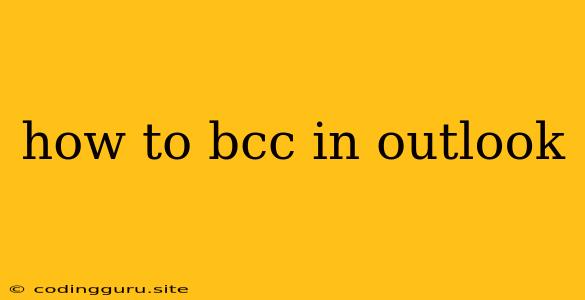How to BCC in Outlook: A Comprehensive Guide
The BCC (Blind Carbon Copy) feature in Microsoft Outlook is a powerful tool for sending emails to multiple recipients while keeping their addresses hidden from each other. This is especially useful when sending emails to a large group of people, such as newsletters, announcements, or invitations, where you don't want to overwhelm recipients with a long list of other email addresses.
But how exactly do you use the BCC function in Outlook? Let's break it down step-by-step.
Understanding BCC
Before we dive into the specifics, let's first clarify what BCC means in the context of email.
- To: This field is for the primary recipient(s) of the email. Their addresses are visible to everyone else in the "To" and "Cc" fields.
- Cc: This field is for sending copies of the email to additional recipients. Their addresses are visible to everyone else in the "To" and "Cc" fields.
- Bcc: This field is for sending copies of the email to recipients without their email addresses being visible to anyone else, including the other recipients.
How to Use BCC in Outlook
Here's how to use the BCC feature in Outlook:
- Open a new email: Start by opening a new email message in Outlook.
- Locate the Bcc field: You'll find the "Bcc" field just below the "To" and "Cc" fields in the compose window.
- Enter the recipient's email address: Type the email addresses of the recipients you want to include in the BCC field, separating each address with a semicolon (;).
- Compose your email: Write the subject and body of your email as usual.
- Send the email: Click the "Send" button to send the email.
Important Note: When using BCC, remember that recipients in the "To" and "Cc" fields will not see the BCC recipients' addresses, but the BCC recipients will still receive a copy of the email.
Tips and Best Practices for Using BCC
- Use BCC for privacy: The primary purpose of BCC is to protect the privacy of recipients by keeping their email addresses hidden from each other.
- Avoid using BCC for sensitive information: While BCC can help protect email addresses, it doesn't necessarily protect the content of your email. If you're sending sensitive information, consider using encryption or other security measures.
- Don't rely solely on BCC for spam prevention: While BCC can make it harder for spammers to collect email addresses, it's not a foolproof solution. Use other spam prevention methods like spam filters and strong passwords.
- Be transparent with your recipients: If you're using BCC, it's generally a good idea to inform the "To" and "Cc" recipients that you're using the BCC function. This helps to avoid confusion and ensures that everyone is aware of who's receiving the email.
Conclusion
Using BCC in Outlook is a simple yet effective way to manage email communication and protect the privacy of your recipients. By following the steps outlined above and keeping these best practices in mind, you can use BCC to send emails efficiently and securely.