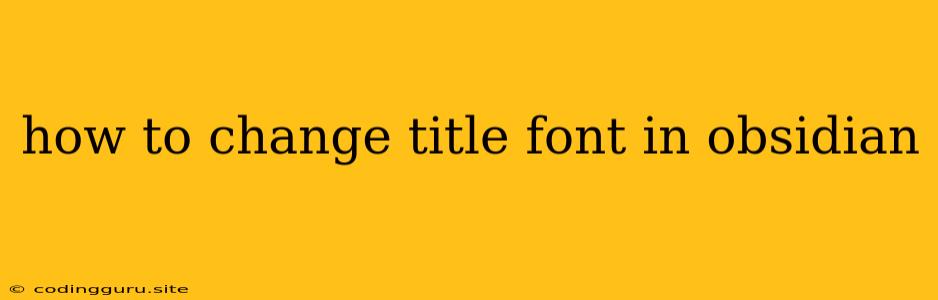How to Change Title Font in Obsidian?
Obsidian is a powerful note-taking app that allows you to customize your workspace to your liking. While Obsidian offers a range of themes and styles, you may want to further customize the look of your notes. One such customization is changing the title font for your notes. This guide will explain how to change the title font in Obsidian.
Understanding the Limitations
Before we dive into the process, it's essential to understand that Obsidian doesn't directly offer a built-in option to change the title font globally. However, there are several workarounds you can implement to achieve this effect.
Using CSS Snippets
Obsidian supports the use of CSS snippets to customize the appearance of your notes. Here's how you can leverage CSS snippets to change the title font:
- Create a new CSS snippet: Navigate to "Settings" > "Appearance" > "CSS Snippets". Click on the "+" button to add a new snippet.
- Write the CSS code: Within the snippet, paste the following CSS code:
h1, h2, h3, h4, h5, h6 {
font-family: 'Your Desired Font'; /* Replace 'Your Desired Font' with the name of the font you want */
}
Explanation:
h1, h2, h3, h4, h5, h6are the CSS selectors for heading elements in your notes.font-familysets the font to be applied.'Your Desired Font'should be replaced with the name of the font you want to use.
Important Notes:
- Font Availability: Ensure the font you choose is installed on your computer or available online.
- Font Name: Use the exact name of the font as it appears in the font list.
- CSS Snippet Name: Give your CSS snippet a descriptive name for easy identification.
Using a Theme with Custom Fonts
Several Obsidian themes offer the ability to customize fonts, including title fonts. If you are comfortable with using themes, you can explore these options:
- Browse Themes: Navigate to "Settings" > "Appearance" > "Themes". Click on "Browse themes" to explore the available themes.
- Find Themes with Font Customization: Look for themes that offer font customization options in their descriptions or settings.
- Install and Configure: Install the chosen theme and adjust the font settings according to your preferences.
Using Obsidian's Markdown Syntax
Obsidian uses Markdown syntax to format text. While you can't change the default heading font, you can use different Markdown syntax for headings to achieve visual differentiation. For example:
# Heading 1for the largest heading## Heading 2for a slightly smaller heading### Heading 3for an even smaller heading
This approach won't change the actual font, but it will create visual hierarchy in your notes.
Conclusion
While Obsidian doesn't directly support global title font changes, you can still achieve this effect using CSS snippets, themes with font customization, or by leveraging different Markdown heading syntax. Choose the method that best suits your preferences and technical comfort level. By customizing the title font in your notes, you can enhance the visual appeal and readability of your Obsidian workspace.