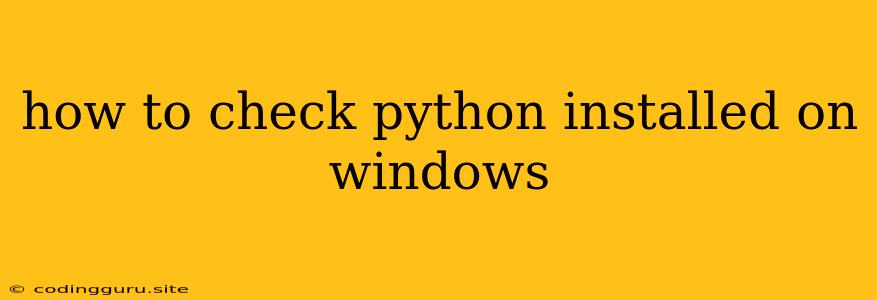How to Check if Python is Installed on Windows
It's crucial to know if Python is already installed on your Windows system, especially if you're about to embark on a coding journey. Checking is a simple process that takes just a few minutes. Here's a breakdown of how to verify Python's presence on your Windows machine:
Method 1: Using the Command Prompt
-
Open the Command Prompt: Press the Windows key + R to open the Run dialog box. Type cmd and press Enter.
-
Execute the Command: In the command prompt window, type python --version and press Enter.
-
Interpret the Output: If Python is installed, you'll see the version number displayed. For example, it might show Python 3.9.7. If you receive an error message like 'python' is not recognized as an internal or external command, operable program or batch file., then Python is not installed.
Method 2: Using the Search Bar
-
Search for Python: Type python in the Windows search bar. If Python is installed, you'll see a list of Python applications like Python 3.9 or IDLE (Python 3.9 64-bit).
-
Launch Python: Click on any of the listed Python applications to launch it. If no Python applications appear, then Python isn't installed.
Method 3: Checking the Environment Variables
-
Open System Properties: Right-click on This PC or My Computer, and select Properties.
-
Access Advanced System Settings: Click on Advanced system settings in the left pane.
-
Navigate to Environment Variables: In the System Properties window, click on Environment Variables.
-
Look for Python Paths: In the System variables section, look for entries with PYTHONPATH or paths pointing to your Python installation directory, typically something like C:\Python39.
-
Verify Python Presence: If these entries exist, Python is installed on your system. If they don't, Python is likely not installed.
Tips for Beginners
-
Install Python if Needed: If you find out that Python isn't installed, head to the to download and install the latest version.
-
Choose the Right Version: Be aware that different versions of Python (like Python 2.7 and Python 3.x) have different features and functionalities. Check the requirements of the project you're working on to determine which version to install.
-
Add Python to Your PATH: After installation, consider adding Python to your system's PATH environment variable. This makes running Python scripts from the command prompt much easier.
Conclusion
By following these simple methods, you can quickly determine if Python is installed on your Windows system. This knowledge is essential for programmers, data scientists, and anyone else who needs to work with Python.