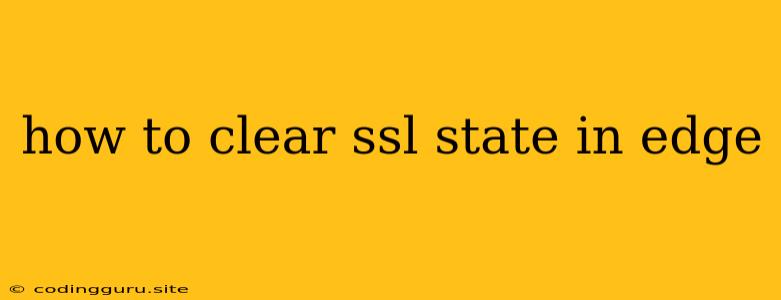How to Clear SSL State in Edge: A Guide to Secure Browsing
Navigating the world of web security can be daunting, especially when it comes to the intricate workings of SSL (Secure Sockets Layer). One common question that arises is "How do I clear the SSL state in my Edge browser?" This question often pops up when you encounter problems like website loading issues, unexpected errors, or simply want to refresh your browsing experience.
While clearing your SSL state might seem like a technical task, it's actually quite simple. Let's break down the process and explore why this action is essential for maintaining a smooth and secure browsing environment.
What is SSL State and Why Does it Matter?
Before diving into the "how," let's understand the "why." SSL state refers to the data stored by your browser related to secure connections. This data includes:
- SSL certificates: These digital documents verify the identity of websites and ensure secure communication.
- Session keys: These are temporary, unique codes used to encrypt data during a specific browsing session.
- Trust information: Your browser stores details about trusted certificate authorities and previously visited secure websites.
While this stored information is vital for a seamless browsing experience, it can sometimes become outdated or corrupted, leading to the following issues:
- Website loading errors: The browser might fail to establish a secure connection due to outdated or invalid SSL certificates.
- Security vulnerabilities: Corrupted SSL state can expose your data to potential security threats.
- General browsing glitches: Inconsistent or outdated SSL information can lead to unpredictable browser behavior.
Steps to Clear SSL State in Microsoft Edge
Clearing your SSL state in Edge is straightforward and can be achieved through a few simple steps:
1. Access the Edge Settings:
- Click on the three dots located in the top-right corner of your Edge window.
- Select "Settings" from the dropdown menu.
2. Navigate to Privacy & Security:
- In the left-hand menu, click on "Privacy & security."
3. Clear Browsing Data:
- Scroll down to the "Clear browsing data" section.
- Click on the "Choose what to clear" button.
4. Select SSL State:
- Ensure that "Cookies and other site data" is checked.
- Tick the box next to "Cached images and files."
- Uncheck all other options.
5. Clear Data:
- Click on the "Clear now" button.
6. Restart Edge:
- Close and reopen your Edge browser to ensure the changes take effect.
Additional Tips for Maintaining Secure Browsing
While clearing your SSL state is an effective solution to common issues, adopting these practices can further enhance your browsing security:
- Update your browser regularly: Ensure your Edge browser is always up-to-date to benefit from the latest security patches.
- Use a reputable antivirus program: Keep your computer protected with a reliable antivirus solution to guard against malicious software.
- Be cautious of suspicious websites: Avoid visiting websites that seem untrustworthy or have questionable SSL certificates.
- Utilize a VPN: Consider using a Virtual Private Network (VPN) to encrypt your internet traffic and protect your privacy.
Conclusion
Clearing SSL state in Edge is a valuable troubleshooting tool and a proactive step toward maintaining a secure browsing environment. By understanding the importance of SSL and taking the necessary steps to refresh your browser's security data, you can navigate the digital landscape with greater confidence and peace of mind.