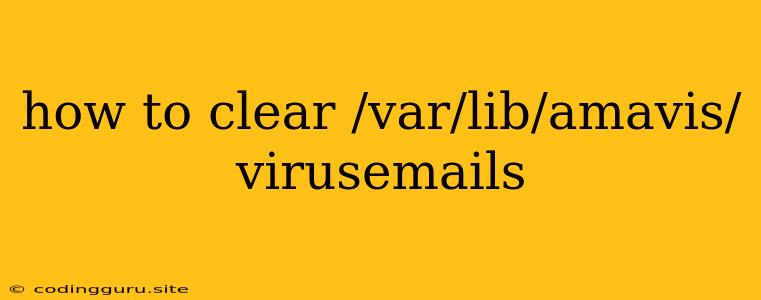How to Clear /var/lib/amavis/virusemails
Are you experiencing issues with your mail server, specifically with accumulating virus emails? A common symptom is a growing /var/lib/amavis/virusemails directory, which can lead to storage problems and performance degradation. This directory stores emails that are identified as containing viruses or malware.
Why does /var/lib/amavis/virusemails grow?
The /var/lib/amavis/virusemails directory grows because Amavisd-new, a mail filtering software, quarantines infected emails in this location. If these emails are not regularly removed, the directory can become excessively large.
How to clear /var/lib/amavis/virusemails
There are several ways to clear the /var/lib/amavis/virusemails directory. Here are some options:
1. Manually Delete Files
- Caution: This method should be used with caution as you might accidentally delete important files.
- Steps:
- Access the
/var/lib/amavis/virusemailsdirectory through your terminal or file manager. - Use the
rmcommand to delete individual files or therm -rfcommand to delete the entire directory. For example:rm -rf /var/lib/amavis/virusemails/2023/08/01to remove a specific date's emails.rm -rf /var/lib/amavis/virusemails/*to delete all emails within the directory.
- Access the
- Remember: It's best to first back up the directory before deleting anything.
2. Use Amavisd-new's Built-in Functionality
- Amavisd-new offers built-in features for managing virus emails.
- Configuration: You can configure Amavisd-new to automatically delete old emails or to keep them for a specific duration.
- Check your Amavisd-new configuration file: The configuration file is usually located at
/etc/amavis/conf.d/50-user.- Modify the
$virus_quarantine_timeparameter to set the number of days to keep virus emails before deleting them. For example,$virus_quarantine_time = 7;would delete virus emails after 7 days.
- Modify the
- Restart Amavisd-new: After making changes to the configuration file, restart Amavisd-new to apply the changes.
3. Employ a Script
- You can create a script to automatically manage the
/var/lib/amavis/virusemailsdirectory. - Script example:
#!/bin/bash # Set the number of days to keep virus emails DAYS=7 # Calculate the age of the oldest files OLDEST_DATE=$(date -r /var/lib/amavis/virusemails/* | sort -nr | tail -n 1) # Check if the oldest files are older than the specified days if [[ $(date +%s) -gt $(date -d "$OLDEST_DATE + $DAYS days" +%s) ]]; then # Delete files older than the specified days find /var/lib/amavis/virusemails/ -type f -mtime +$DAYS -delete fi- Save this script to a file (e.g.,
clean_virusemails.sh) and make it executable (chmod +x clean_virusemails.sh). - Schedule this script to run periodically using a cron job.
- Save this script to a file (e.g.,
4. Utilize a Third-Party Tool
- There are third-party tools specifically designed for managing email quarantine directories.
- These tools offer features like automated deletion, email analysis, and reporting.
- Example tools:
- MailScanner: An open-source tool offering a comprehensive mail filtering and quarantine management system.
- SpamAssassin: Another popular tool that can be used for spam and virus filtering.
Additional Tips
- Monitor disk space usage: Regularly check the disk space occupied by the
/var/lib/amavis/virusemailsdirectory. - Review quarantined emails: While deleting infected emails is important, you might want to review quarantined emails occasionally to understand the types of threats being blocked.
- Enable logging: Enable logging for Amavisd-new to track the quarantined emails and identify any potential issues.
Conclusion
Managing the /var/lib/amavis/virusemails directory is crucial for maintaining a healthy mail server. By implementing the strategies outlined above, you can effectively clear the directory, prevent storage issues, and ensure optimal performance.
Choose the method that best fits your needs and technical expertise. Remember to back up important data before deleting any files.