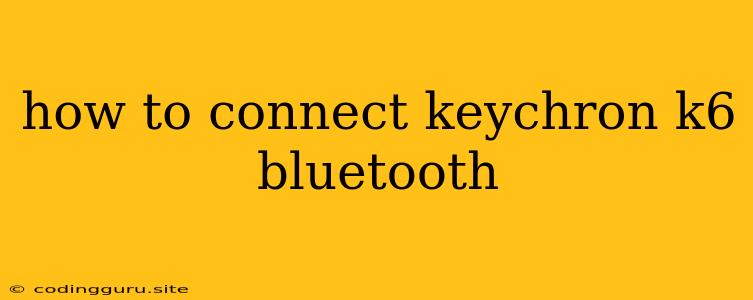How to Connect Your Keychron K6 to Bluetooth
The Keychron K6 is a fantastic wireless keyboard, offering the flexibility of Bluetooth connectivity alongside the responsiveness of a wired connection. But connecting it to your devices can sometimes be a little tricky. This guide will walk you through the steps to pair your Keychron K6 to your Bluetooth-enabled devices.
Step 1: Power On Your Keyboard
Before you can pair your Keychron K6, you'll need to ensure it's powered on. Look for a power switch on the side or bottom of your keyboard. If you're using the K6 for the first time, you might need to charge it with a USB-C cable.
Step 2: Entering Bluetooth Pairing Mode
The Keychron K6 has three dedicated Bluetooth channels (BT1, BT2, and BT3). You can pair different devices to each channel. Here's how to put your keyboard into pairing mode:
- For BT1: Press and hold the Fn + 1 keys simultaneously for a few seconds. You'll notice the BT1 indicator LED flashing.
- For BT2: Press and hold Fn + 2 keys simultaneously until the BT2 LED flashes.
- For BT3: Press and hold Fn + 3 keys simultaneously until the BT3 LED blinks.
Step 3: Putting Your Device in Pairing Mode
Now, you need to make your device discoverable for pairing. This process varies slightly depending on your device's operating system:
- Windows: Go to Settings > Bluetooth & other devices. Click on Add Bluetooth or other device and select Bluetooth. Your keyboard should appear in the list of available devices.
- macOS: Click the Bluetooth icon in the menu bar. Select Add Device. Your Keychron K6 should appear in the list.
- Android: Open your Settings and tap on Connected Devices. Select Bluetooth and then Pair New Device. Your keyboard should appear in the list.
- iOS: Go to Settings and tap on Bluetooth. Turn Bluetooth On and your keyboard should appear in the list of available devices.
Step 4: Pairing Your Keychron K6
Select your Keychron K6 from the list of available devices on your chosen operating system. If prompted, enter any pairing code that appears on your keyboard. Once the pairing is successful, the corresponding Bluetooth indicator LED on your keyboard will stop blinking and remain lit.
Switching Between Bluetooth Channels
Once you've successfully paired your keyboard, you can easily switch between your paired devices using the dedicated Bluetooth channels. Simply press the Fn key and the corresponding channel number (1, 2, or 3) to connect to the desired device. The corresponding LED will light up indicating the active channel.
Troubleshooting Common Issues
- Keyboard not appearing in the list of available devices: Ensure your keyboard is in pairing mode. If it still doesn't appear, try turning Bluetooth off and on again on your device.
- Pairing fails: If the pairing process doesn't complete, try restarting both your keyboard and your device. If the issue persists, make sure your device's Bluetooth is working correctly by pairing it with another device.
- Connection drops: Ensure there are no physical obstructions between your keyboard and your device. If the issue persists, try moving closer to your device or restarting both your keyboard and your device.
Conclusion
Connecting your Keychron K6 to your devices via Bluetooth is a straightforward process. By following these steps, you can enjoy the wireless freedom of your keyboard and seamlessly switch between your favorite devices. Remember to troubleshoot any issues by ensuring both your device and your keyboard are in pairing mode and restarting them if necessary.