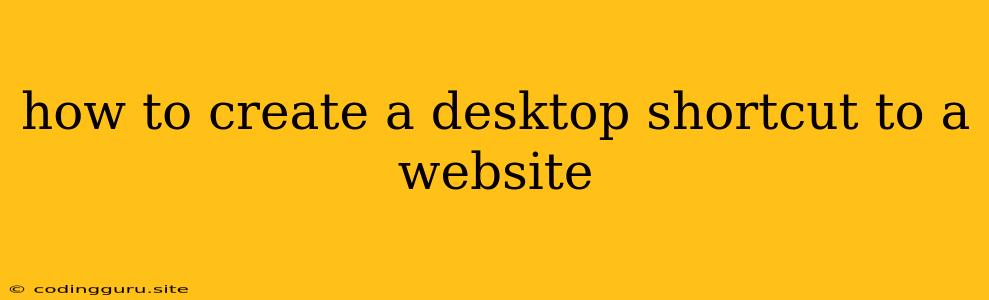How to Create a Desktop Shortcut to a Website
Do you find yourself constantly typing the same website address into your browser? Wouldn't it be easier to just click on a shortcut on your desktop? Creating a shortcut to a website on your desktop is a simple process, and it can save you time and effort in the long run.
This article will guide you through creating a desktop shortcut for your favorite websites on both Windows and macOS operating systems.
Creating a Desktop Shortcut on Windows
- Open your web browser and navigate to the website you want to create a shortcut for.
- Locate the address bar, which displays the website's URL.
- Right-click on the URL, and you'll see a menu with various options.
- Select "Create Shortcut".
- A window will appear, asking you where you want to save the shortcut. You can change the name of the shortcut if you like.
- Select your Desktop as the location and click "Next."
- The shortcut will be created on your desktop.
Creating a Desktop Shortcut on macOS
- Open your web browser and navigate to the website you want to create a shortcut for.
- Locate the address bar displaying the website's URL.
- Click and drag the website's URL from the address bar to your desktop. This will create the shortcut.
Customizing Your Shortcut
Once you've created your shortcut, you can customize it to your liking:
- Change the Icon: Right-click on the shortcut and select "Properties" (Windows) or "Get Info" (macOS). You can then change the icon to something more visually appealing or relevant to the website.
- Add a Keyboard Shortcut: You can assign a keyboard shortcut to your website shortcut for even quicker access. This is done through the shortcut's properties on Windows or the "Get Info" window on macOS.
Tips for Creating Desktop Shortcuts
- Consider using a shortcut manager: If you create many website shortcuts, a shortcut manager can help you organize and manage them more efficiently.
- Avoid creating too many shortcuts: While desktop shortcuts can be helpful, too many can clutter your desktop. Consider creating a folder to store your website shortcuts or use a shortcut manager to keep them organized.
Why Create a Desktop Shortcut?
- Saves Time: Direct access to your favorite websites with just a click.
- Convenient: Avoid typing lengthy website URLs into your browser every time.
- Organized: Keep your frequently visited websites easily accessible and organized.
Conclusion:
Creating a desktop shortcut to a website is a simple process that can save you time and effort in the long run. By following these easy steps, you can quickly create a shortcut for any website and access it with just a click. Whether you're a frequent visitor to specific online resources or simply want to streamline your browsing experience, creating desktop shortcuts is a valuable tool.